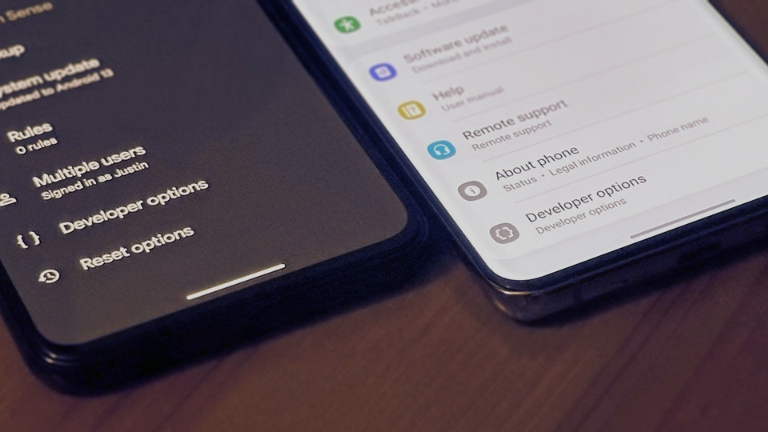If you’re someone who uses Android and wants to discover more about the special features and customization choices available in Android Auto, you’ll be happy to learn about the Developer Settings.
These settings let you adjust different options and unlock the full capabilities of this powerful platform. In this article, we’ll help you enable the Android Auto Developer Settings by giving you simple, step-by-step instructions.
What is Android Auto?
Android Auto is like an extra part of the Android system made just for cars. It’s meant to make things easier for you by connecting your Android device to your car’s screen and buttons.
With Android Auto, you can use your favorite apps, make phone calls without using your hands, send and get messages, and get directions while driving, all without getting distracted from the road.
Benefits of Enabling Developer Settings
Enabling Android Auto Developer Settings gives advanced users and developers many advantages. Here are some important benefits:
Customization Options
With Developer Settings in Android Auto, you can make changes to fit your liking. You can adjust how it looks, turn specific features on or off, and even try out experimental options that regular users don’t have access to.
It’s a way to personalize Android Auto and explore different settings according to your preferences.
Testing and Debugging
If you enjoy developing apps or are interested in them, Developer Settings in Android Auto offer helpful tools for testing and fixing issues with your apps.
You can turn on USB debugging, check log files, and use other features designed for developers. These tools assist in developing and troubleshooting Android Auto apps, making the process easier and more efficient.
Hidden Features
Android Auto Settings can uncover hidden features that you can’t find in the regular settings. Enabling these settings lets you discover extra functions and choices that make your Android Auto experience even better.
It’s like finding secret goodies that enhance what you can do with Android Auto.
Accessing Android Auto Developer Settings
To enable Android Auto Developer Settings, here’s what you need to do:
- Connect your Android device to your car’s system using USB or Bluetooth.
- Open the Android Auto app on your device.
- Tap the menu icon in the top-left corner of the screen.
- Scroll down and choose “Settings” from the menu.
- In the Settings menu, scroll down and find the “About” section.
- Tap on “About Android Auto.”
Enabling Developer Mode
To enable Developer Mode in Android Auto, follow these steps:
- Tap on the “About Android Auto” text or logo multiple times.
- Keep tapping until you see a message pop up, saying that you are now a developer.
- If the message doesn’t appear, go back to the previous screen and repeat the tapping process until it does.
Exploring Developer Settings
Now that you have enabled Developer Mode, you can access the Developer Settings in Android Auto. Here’s how:
- Go back to the main Settings menu of the Android Auto app.
- Scroll down and find the “Developer settings” option, which is now available.
- Tap on “Developer settings” to open a range of advanced options and features.
- Explore the different settings and customize Android Auto to your liking.
- Before making any changes, make sure to read the descriptions and instructions for each setting. This helps you
- understand what each setting does and prevents any unintended consequences.
Conclusion
By enabling Android Auto Developer Settings, you can make your Android Auto experience even better. It allows you to customize settings, test and fix issues, and discover hidden features.
Just follow the steps we mentioned, and you’ll be able to unlock all these possibilities. Remember to be careful when making changes and enjoy exploring the full potential of Android Auto!