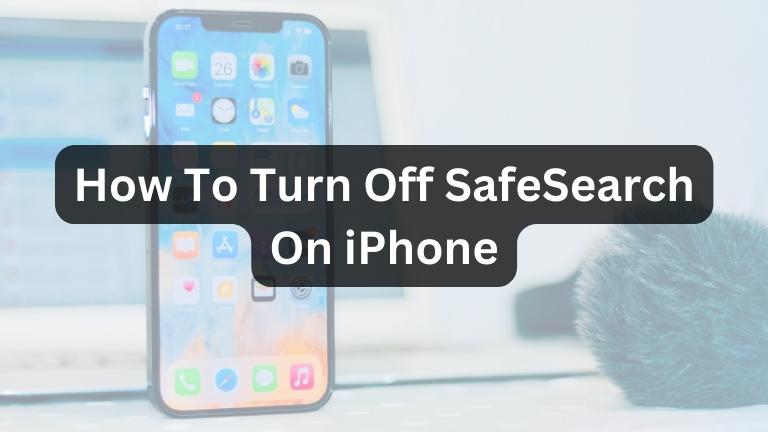SafeSearch is a useful feature that filters explicit content from search results on your iPhone. It can be helpful for parents who want to protect their children from inappropriate material, or for users who prefer not to see explicit content in their searches.
However, there may be times when you need to turn off SafeSearch to access more comprehensive search results. For example, if you’re doing research for a project, you may need to see all of the results, including those that are considered to be explicit.
In this article, we’ll show you two methods to turn off SafeSearch on your iPhone, so you can explore unrestricted search results.
How To Turn Off SafeSearch On iPhone
Here are 2 methods to turn off SafeSearch on your iPhone:
Method 1: Through Screen Time
SafeSearch can be disabled by adjusting the Content & Privacy Restrictions in the Screen Time settings on your iPhone. Follow these steps:
- Open the Settings App
Locate the “Settings” app on your iPhone’s home screen and tap to open it.
- Access Screen Time
Scroll down the settings menu and find “Screen Time.” Tap on it to access the Screen Time settings.
- Content & Privacy Restrictions
In the Screen Time settings, locate and select “Content & Privacy Restrictions.”
- Enter Your Screen Time Passcode
If you’ve already set up a Screen Time passcode, you’ll be prompted to enter it. Input your passcode to proceed.
- Content Restrictions
Within the Content & Privacy Restrictions, tap on “Content Restrictions.”
- Web Content Settings
Look for “Web Content” and tap on it to access the web content settings.
- Select Unrestricted
Under the Web Content settings, choose “Unrestricted” to turn off SafeSearch and access unrestricted search results.
Method 2: Through Google
Another way to disable SafeSearch is through the Google app on your iPhone. Here’s how:
- Open the Google App
Locate and open the Google app on your iPhone.
- Access Settings
Look for three dots in the top right corner of the Google app. Tap on them to access the settings menu.
- Tap on SafeSearch
In the settings menu, scroll down to find and tap on “SafeSearch.”
- Toggle SafeSearch Off
You’ll see a switch for SafeSearch. Toggle it off to disable SafeSearch and access unrestricted search results.
Note: If you’ve set up Screen Time with a passcode, you may be required to enter it before turning off SafeSearch.
Conclusion
By following the simple methods outlined in this article, you can easily turn off SafeSearch on your iPhone. This will allow you to see more extensive search results, including those that are considered to be explicit. Whether you’re conducting research, seeking specific information, or simply prefer unrestricted search results, disabling SafeSearch will give you more control over your online content preferences. Enjoy a more comprehensive search experience!