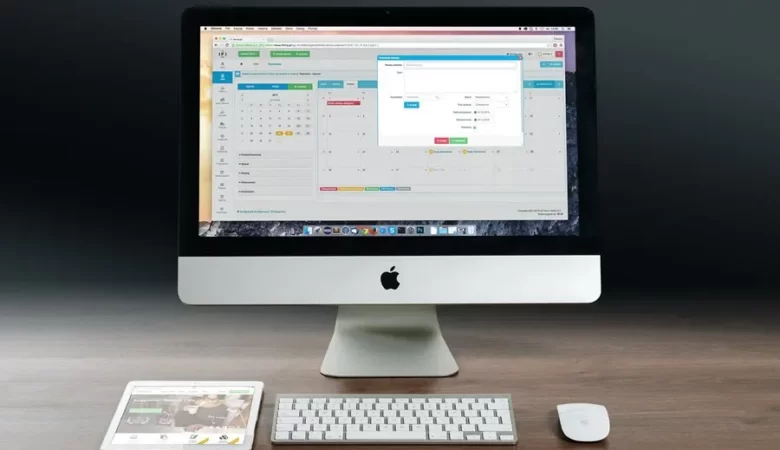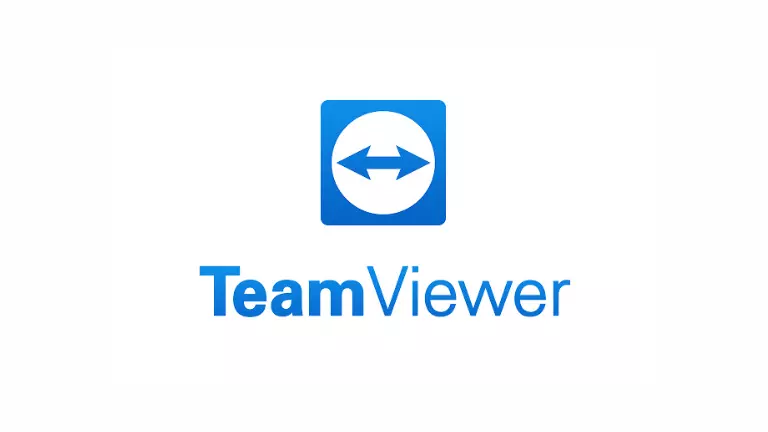A blog article about fixing black screen with cursor on Windows. Included is a list of fixes, general troubleshooting tips, and links to more information.
Fix Black Screen With Cursor on Windows
A black screen with cursor is a type of error that can occur on a Windows computer. This error can be caused by a variety of factors, including incompatible or outdate software, corrupt system files, or hardware issues. In most cases, a black screen with cursor can be fixe by performing a simple reboot or reinstallation of the affect software. However, if the issue persists, it may be necessary to contact a professional for assistance.
Solutions to fix this issue
If you’re seeing a black screen and cursor on your Windows 10 computer, it’s likely due to a problem with your display driver. Here are a few solutions that may help you fix the issue:
Update your display driver
The first thing you should try is updating your display driver. If you’re not sure how to do this, you can follow the instructions in this support article from Microsoft.
Boot into Safe Mode
If updating your display driver doesn’t solve the issue, try booting into Safe Mode. This will allow you to use your computer with a minimal set of drivers and services. To boot into Safe Mode, follow these instructions:
- Press the Windows key + R on your keyboard to open the Run dialog box.
- Type msconfig and press Enter.
- In the System Configuration window, go to the Boot tab.
- Check the box next to Safe Mode and click OK.
- When prompted, click Restart to reboot your computer into Safe Mode.
Once your computer has booted into Safe Mode, try setting your display resolution to 1024×768. If that doesn’t work, try a different resolution until you find one that works. Once you’ve
Troubleshooting steps to fix the issue
If you’re seeing a black screen and cursor on your Windows 10 computer, don’t panic! This is a relatively common issue that can often be fixed with a few simple troubleshooting steps.
First, try rebooting your computer. This may seem like an obvious solution, but sometimes a simple reboot is all it takes to fix the problem.
If rebooting doesn’t work, try running the Windows 10 command prompt as an administrator. From here, you can run various commands that can help troubleshoot and fix the black screen issue.
One command you can try is the sfc /scannow command. This will scan your computer for corrupt system files and attempt to repair them.
If the sfc /scannow command doesn’t fix the problem, you can try using the DISM tool. The DISM tool can be used to repair corrupted system files.
Hopefully one of these solutions will fix the black screen issue on your Windows 10 computer!
Conclusion
If you’re experiencing a black screen and cursor on Windows, there are a few possible causes. In most cases, it’s simply an issue with your display settings or a minor software glitch that can be easily fixed. However, in some rare instances, it could be indicative of a more serious problem. If the black screen and cursor persist after trying the troubleshooting steps above, it’s best to contact a professional for help.