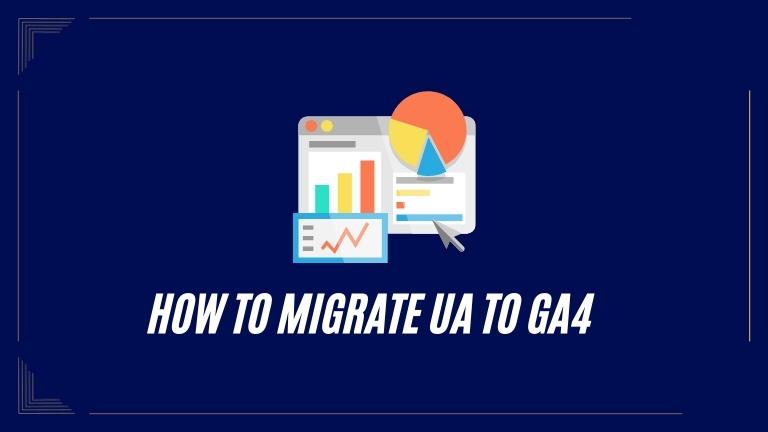If you use Universal Analytics (UA) and want to switch to the upgraded Google Analytics 4 (GA4), this guide is for you. We’ll provide step-by-step instructions on migrating from UA to GA4, ensuring a seamless transition and allowing you to benefit from GA4’s advanced features.
How to Migrate UA to GA4
Moving from UA to GA4 includes important steps. Let’s explore each of them to understand the process better.
Assess Your Current Analytics Setup
Before you begin migrating, it’s important to evaluate your current UA setup. Understand how you have implemented UA on your website, including tracking codes, custom dimensions, goals, and events. This assessment will help you plan the migration and make it smooth.
Familiarize Yourself with GA4
To migrate successfully from UA to GA4, it’s important to understand GA4’s features and abilities. Spend time exploring the GA4 interface, learning the new terms, and recognizing the main distinctions from UA. This knowledge will enable you to maximize GA4’s improved tracking and reporting functions.
Create a GA4 Property
The following step is to make a new GA4 property. Log in to your Google Analytics account, go to the Admin section, and click “Create Property.” Follow the instructions to establish a new GA4 property, making sure to choose the right data stream for your website or app.
Update Tracking Codes
To switch from UA to GA4, update your tracking codes. In GA4, you use the Global Site Tag (gtag.js) or Google Tag Manager for tracking. Replace your old UA tracking code with the new GA4 tracking code, ensuring it is implemented correctly on all pages of your website or app.
You Can Also Read: What Are Property Modifiers In ETABS
Configure GA4 Settings
After updating your tracking codes, customize the GA4 settings to meet your needs. This involves setting up data filters, enabling enhanced measurement features, and customizing data streams. Consult the GA4 documentation for detailed instructions on configuring these settings.
Define Custom Dimensions and Events
If you used custom dimensions and events in UA, you must define them in GA4 too. Identify the custom dimensions and events from UA and create equivalent ones in GA4. This step is important for consistent tracking and reporting during the migration.
Set Up Goals and Conversions
In GA4, goals and conversions work differently than in UA. Review your existing goals and conversions in UA and configure them accordingly in GA4. This may require redefining goals and adjusting conversion tracking settings to align with GA4’s capabilities.
Enable Enhanced Measurement
GA4 provides advanced measurement features that offer valuable insights without extra setup. Enable these features in your GA4 property to benefit from tracking scroll depth, outbound clicks, site search, video engagement, and more.
Test and Validate Tracking
Once you finish the migration, it’s important to test and confirm your tracking setup in GA4. Use tools like the Google Analytics Debugger and the Real-Time Reports in GA4 to ensure accurate tracking of data. If any discrepancies or issues arise during testing, address them promptly.
Run UA and GA4 in Parallel
For a seamless transition, run UA and GA4 simultaneously for a while. This lets you compare data and ensure consistency before fully migrating to GA4. It also serves as a backup in case any issues occur during the initial stages of the migration.
Conclusion
Migrating from UA to GA4 is essential for accessing advanced features in Google Analytics. By following this guide, you’ll smoothly transition and gain valuable insights into your website or app’s performance. Embrace the power of GA4 to unlock new possibilities in data analysis, audience segmentation, and marketing optimization.