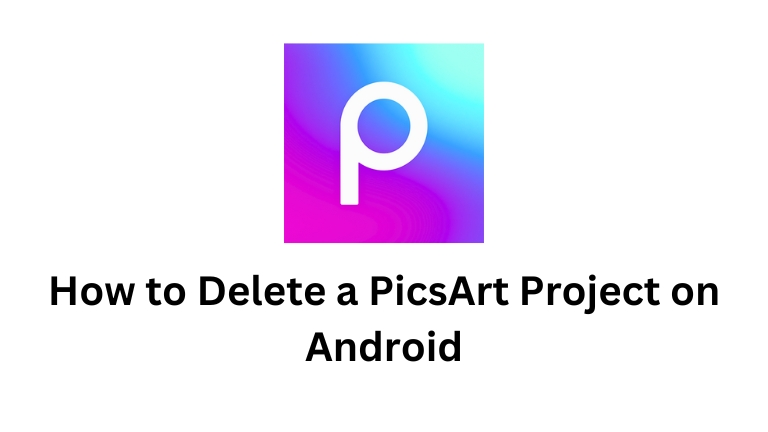Are you looking for a way to delete a Picsart project on your Android device? Look no further! In this article, we will guide you through the process step by step.
Whether you want to delete a single project or multiple projects, we’ve got you covered. So let’s get started and learn how to delete a Picsart project on Android!
Picsart is a popular photo editing app that allows users to create and edit images with various tools and filters.
Sometimes, you may want to delete a project to free up space on your device or simply remove an unwanted creation.
Deleting a Picsart project is a straightforward process that can be done within the app itself. Follow the instructions below to delete your projects with ease.
How to Delete a Picsart Project on Android
Here Are the Steps on How to Delete a Picsart Project on Android:
Open the PicsArt app on your Android device
To begin the process, locate the Picsart app on your Android device and tap on its icon to open it. The app icon usually resembles a paintbrush or camera lens.
Tap on the profile icon at the bottom right of the screen
Once you have the app open, look for the profile icon at the bottom right corner of the screen. Tap on it to access your profile and project settings.
Tap on “My Projects”
Inside your profile, you will find various options related to your projects. Look for the “My Projects” option and tap on it to proceed.
Browse through your projects and tap on the one you want to delete
In the “My Projects” section, you will see a list of all your projects. Browse through the list and locate the project you wish to delete. Once you find it, tap on it to open its details.
Tap on the three dots in the top right corner of the project
After opening the project, you will see three dots or an ellipsis symbol at the top right corner of the screen. Tap on these dots to access additional options for the project.
Tap on “Delete”
Among the options presented, look for the “Delete” button and tap on it. This action will initiate the deletion process for the selected project.
Tap on “Delete” again to confirm
A confirmation prompt will appear on the screen, asking if you are sure you want to delete the project. To proceed, tap on the “Delete” button once more. This final confirmation ensures that you don’t accidentally delete a project.
Once you have completed these steps, the project will be permanently deleted from your device.
Additional Things to Keep in Mind
Deleting a Picsart project involves a few important details that you should be aware of. Here are some additional things to consider:
- You can only delete projects that you have created yourself. You cannot delete projects that have been shared with you.
- If you have saved a project as a draft, you will need to delete the draft separately from the project itself. To do this, open the draft and tap on the three dots in the top right corner. Then, tap on “Delete Draft.”
- If you have deleted a project by mistake, you can restore it from the Trash folder. To do this, open the Trash folder and tap on the project that you want to restore. Then, tap on the three dots in the top right corner and tap on “Restore.”
Now that you know how to delete a Picsart project on Android and understand the additional aspects to consider, you can confidently manage your projects within the app.
Conclusion
In conclusion, deleting a Picsart project on your Android device is a simple process that can be done within the app. By following the step-by-step instructions provided in this article, you can confidently delete unwanted projects and manage your creations effectively.
Remember to consider the additional aspects mentioned, such as deleting drafts separately and restoring projects from the Trash folder. With these tips in mind, you’ll be able to keep your Picsart projects organized and decluttered.