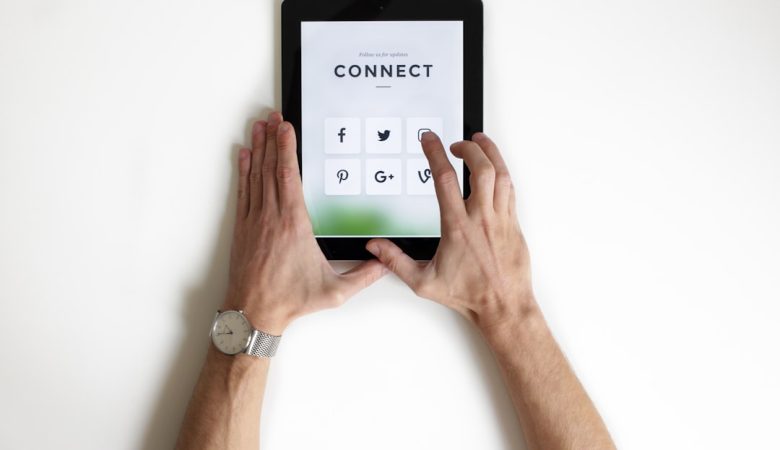Having trouble connecting your PlayStation 3 to Wi-Fi? You’re not alone. Wireless connection problems can be frustrating, especially when you just want to sit back and enjoy a game or stream your favorite content. In this guide, we’ll walk you through the most common issues that cause Wi-Fi problems on the PS3 and how to fix them.
Common Causes of PS3 Wi-Fi Connection Issues
Before diving into the fixes, it’s essential to understand what might be causing the issue. Some common reasons your PS3 isn’t connecting to Wi-Fi include:
- Weak Wi-Fi Signal – Your console may be too far from the router.
- Incorrect Network Settings – Errors in settings can prevent a stable connection.
- Router Issues – The router may need a reboot or firmware update.
- Interference From Other Devices – Nearby electronics can interrupt the signal.
- PS3 Software Problems – System software may be outdated or corrupted.
How to Fix a PS3 That Won’t Connect to Wi-Fi
1. Restart Your Router and PS3
Sometimes, a simple restart can resolve connectivity issues. Follow these steps:
- Turn off your PS3 completely and unplug it.
- Unplug your router and modem from the power source.
- Wait about 5 minutes before plugging them back in.
- Turn on your router first, then wait for it to fully boot up.
- Turn on your PS3 and attempt to connect to Wi-Fi again.
2. Check Your Wi-Fi Signal Strength
A weak signal can prevent your PS3 from maintaining a stable connection. To check your signal strength:
- Go to Settings on the PS3.
- Navigate to Network Settings > Internet Connection Settings.
- Choose Wireless and select your network.
- The signal strength will be displayed in percentage.
If the strength is below 50%, consider moving your PS3 closer to the router or using a wired connection.
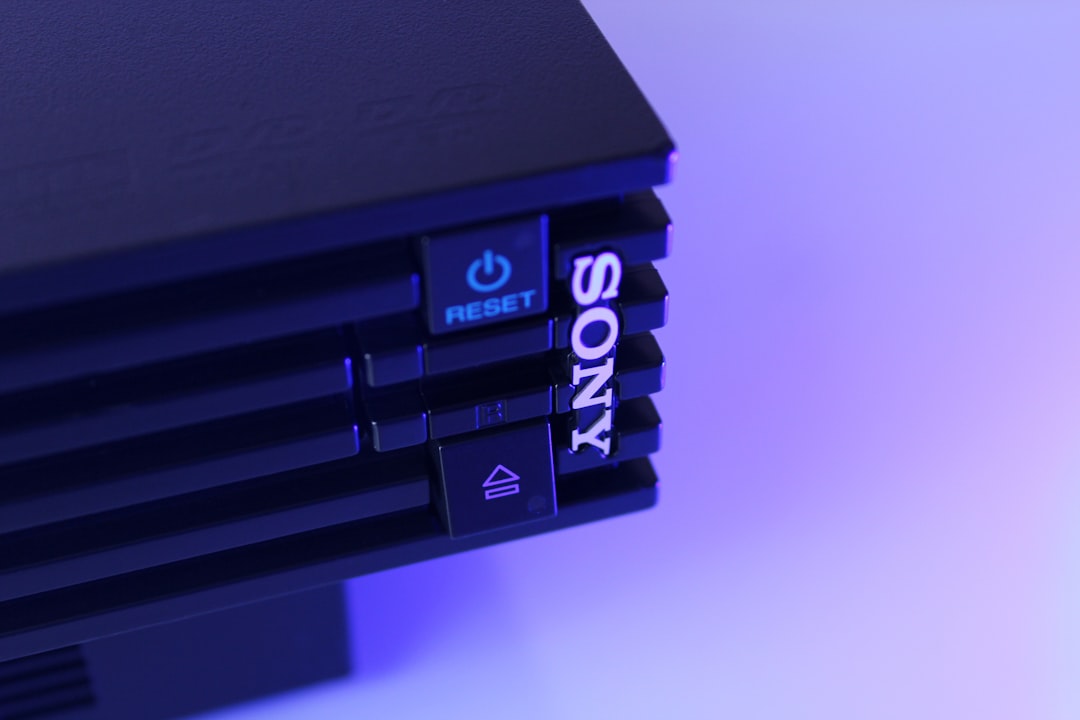
3. Verify Network Settings on Your PS3
Incorrect network settings can be the cause of the problem. To set up Wi-Fi correctly:
- Go to Settings and select Network Settings.
- Choose Internet Connection Settings and select Wireless.
- Select Scan and choose your Wi-Fi network.
- Enter your Wi-Fi password correctly.
- Choose Automatic for IP Address and DNS settings.
- Save the settings and test the connection.
4. Reset Your Router and Change Wi-Fi Channel
Interference from other networks might disrupt your connection. Try changing your router’s Wi-Fi channel:
- Log in to your router’s admin page (check the manual for the address, usually
192.168.1.1or192.168.0.1). - Find the Wi-Fi settings section.
- Change the channel to 1, 6, or 11 for better performance.
- Save the changes and restart your router.
5. Update Your PS3 System Software
An outdated system software version may cause network problems. To update:
- Go to Settings on the main menu.
- Select System Update > Update via Internet.
- If an update is available, follow the on-screen instructions.

6. Assign a Static IP Address
Sometimes, assigning a static IP can improve connectivity:
- Go to Settings > Network Settings > Internet Connection Settings.
- Select Custom instead of Easy.
- Choose your Wi-Fi network and enter a static IP (e.g.,
192.168.1.100). - Set gateway as your router’s IP (e.g.,
192.168.1.1). - Use Google’s DNS:
8.8.8.8and8.8.4.4. - Save settings and test the connection.
7. Try a Wired Connection
If Wi-Fi issues persist, using an Ethernet cable can provide a more stable connection:
- Connect an Ethernet cable from your router to your PS3.
- In Internet Connection Settings, select Wired Connection.
- Set the settings to Automatic.
- Test the connection to confirm internet access.
Final Thoughts
By following these steps, you should be able to fix your PS3 Wi-Fi connection problems. If none of these solutions work, consider resetting your router to factory settings or contacting your internet service provider for further assistance. Persistent connection failures might also indicate a hardware issue with the PS3’s Wi-Fi adapter.
Now that your PS3 is back online, enjoy uninterrupted gaming and streaming!