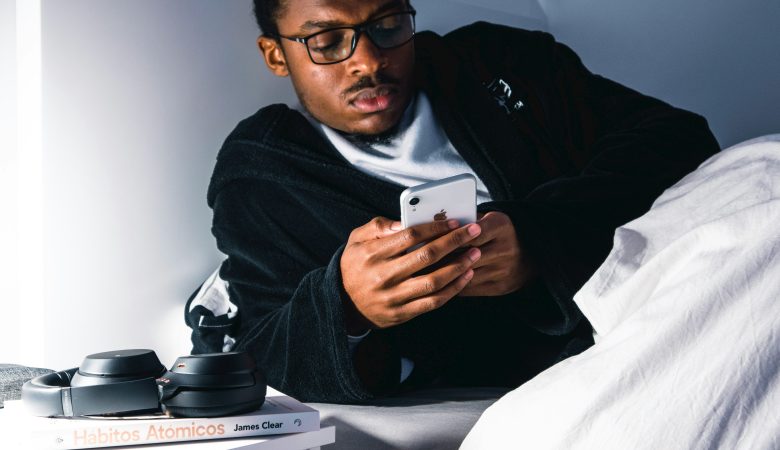Want to enhance your gaming experience on the PlayStation 5 (PS5)? Installing an SSD is a great way to do it. An SSD gives you faster load times, better performance, and more storage for your games. This guide will show you how to install an SSD in your PS5, step by step. Let’s get started!
Preparing for the Installation
Before we begin the installation process, it’s essential to gather the necessary tools and ensure that you have a compatible SSD. Here’s what you’ll need:
Tools
- Phillips screwdriver
- USB flash drive (16GB or larger)
Compatible SSD
- Check the official PS5 website or consult the user manual to identify the supported SSD models.
Now that we have everything in order, let’s proceed to the installation steps!
How to Install an SSD In Your PS5
To successfully install an SSD in your PS5, follow these step-by-step instructions:
Power off and unplug your PS5
Before you begin any hardware modifications, it’s crucial to power off your PS5 and disconnect all cables for safety reasons.
Locate the SSD expansion slot
On the back of your PS5, you will find a rectangular cover labeled “SSD.” Gently slide it off to reveal the expansion slot.
Prepare the SSD
Remove the SSD from its packaging and ensure that it is compatible with the PS5. Refer to the manufacturer’s instructions for any specific preparation steps.
Insert the SSD into the expansion slot
Carefully align the SSD’s connection pins with the slot on the PS5. Apply gentle pressure until the SSD is firmly inserted and properly seated.
Secure the SSD with the screw
Use the Phillips screwdriver to secure the SSD in place. This ensures that it remains firmly connected during use.
Replace the SSD cover
Slide the rectangular cover back onto the PS5, ensuring that it aligns correctly with the expansion slot.
Reconnect all cables and power on your PS5
Plug in all the cables that were disconnected earlier and power on your PS5. The system should recognize the newly installed SSD.
Format the SSD
After turning on your PS5, go to the system settings and navigate to the “Storage” section. Select the new SSD and follow the prompts to format it for use.
Congratulations! You have successfully installed an SSD in your PS5, unlocking a world of improved gaming performance and expanded storage capacity.
Conclusion
Enhancing your gaming experience on the PS5 is made possible by installing an SSD. The process, as outlined in this guide, is straightforward and ensures that you can enjoy faster load times, improved performance, and increased storage capacity. By following the step-by-step instructions and using compatible hardware, you can easily install an SSD on your PS5. Get ready to level up your gaming experience and immerse yourself in a world of seamless gameplay.
FAQs about Installing an SSD In Your PS5
Can I install any SSD on my PS5?
No, you must ensure that the SSD you choose is on the list of compatible models provided by Sony. Using an incompatible SSD may result in performance issues or damage to your console.
What are the advantages of installing an SSD on my PS5?
By installing an SSD, you can experience faster load times, reduced game installation and update times, improved overall performance, and increased storage capacity.
Do I need to transfer my existing games to the new SSD?
No, once the new SSD is installed and formatted, you can choose whether to install new games directly to the SSD or transfer existing games from the internal storage.
How much storage capacity do I need for the SSD?
The storage capacity you choose depends on your gaming preferences and the number of games you want to have readily available. Consider opting for larger-capacity SSDs to accommodate future game releases.
Can I use the internal SSD and an additional SSD simultaneously?
Yes, the PS5 allows you to use both the internal SSD and an additional SSD simultaneously, giving you even more storage space for your games.
Do I need any special technical skills to install an SSD on my PS5?
No, the installation process is designed to be user-friendly and does not require any advanced technical skills. Just follow the step-by-step instructions provided.