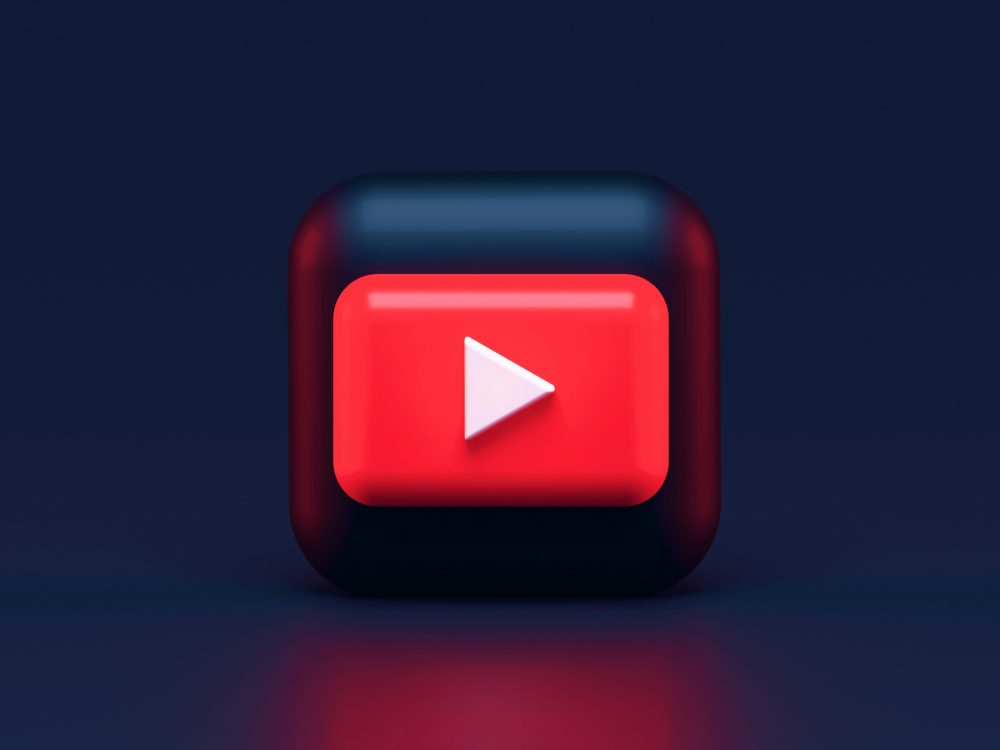Imagine scrolling through an endless stream of captivating YouTube Shorts, only to be met with the dreaded loading icon or a blank screen. Frustrating, right? As our appetite for bite-sized content grows, so does the likelihood of encountering technical hiccups that can turn your viewing experience into a series of annoying interruptions. Whether you’re trying to catch up on trending clips during your lunch break or share laughter with friends at home, nothing is more exasperating than when YouTube Shorts decide not to cooperate.
But fear not! Before you throw in the towel and resort to scrolling through cat memes instead, let’s explore some simple yet effective fixes that can help bring those elusive shorts back to life—both on mobile and desktop. From clearing cache files to updating your app settings, we’ve got you covered with practical solutions tailored for every platform. So grab your device and get ready to dive back into the world of engaging short videos without missing a beat!
Common Problems with YouTube Shorts
YouTube Shorts has quickly become a popular platform for bite-sized content, but users often encounter common frustrations that can hinder their experience. One prevalent issue is the unpredictable algorithm; what appears on your feed today might change drastically tomorrow. Many creators find their videos gaining traction in the beginning, only to see engagement plummet as YouTube recalibrates its recommendations. This can be discouraging, especially for those trying to build an audience or capitalize on trending topics.
Another challenge lies in the editing features available within the app itself. While Shorts provides basic tools for creativity, serious video editors may feel restricted by these limitations. The inability to fine-tune aspects like audio synchronization or advanced effects can stifle innovation and lead to dissatisfaction among budding creators eager to showcase their skills uniquely. Furthermore, minor glitches—such as delayed uploads or playback issues—can disrupt the enjoyment of both viewers and content producers alike, leading many to question if YouTube Shorts is worth investing time into amid such technical hurdles.
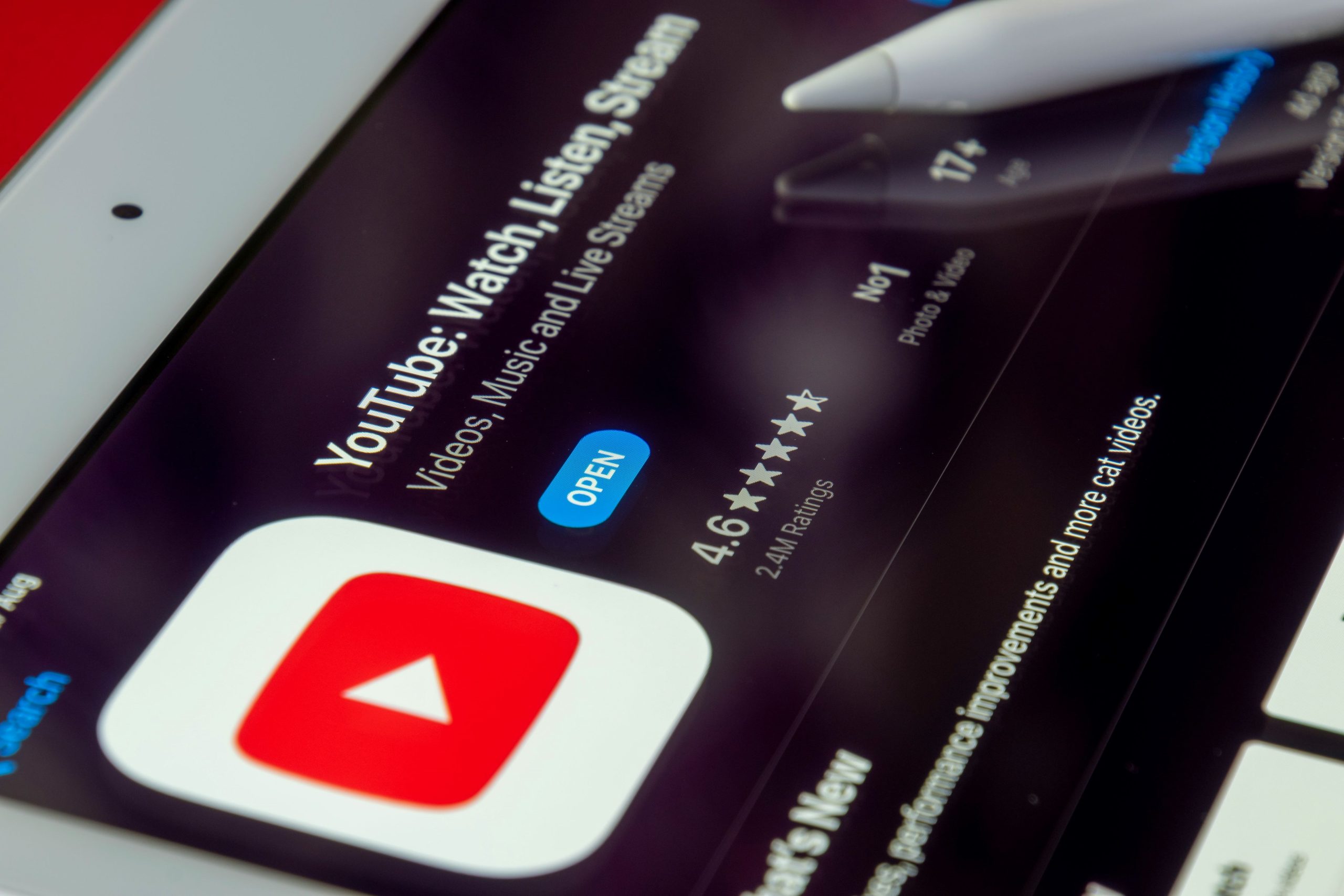
Check Your Internet Connection
When tackling the frustrating issue of YouTube Shorts not working, one often overlooked aspect is the internet connection itself. A robust and stable connection is the lifeblood of seamless streaming, so take a moment to assess your network status before diving into more complex troubleshooting steps. It may be as simple as disconnecting from crowded Wi-Fi or adjusting your mobile data settings. Utilizing a connection speed test app can help determine if your bandwidth meets YouTube’s requirements for optimal performance.
Moreover, consider whether you are using 2.4 GHz or 5 GHz bands on your Wi-Fi router; switching to the less congested 5 GHz band can often enhance streaming quality due to its increased capacity and faster speeds over shorter distances. If you’re connecting via public Wi-Fi, be mindful that these networks can throttle bandwidth during peak hours, leaving you frozen in buffering purgatory. Lastly, ensuring that there are no nearby devices hogging precious internet resources—like downloads or large file transfers—can make all the difference in providing an uninterrupted viewing experience conducive to enjoying those quick digital snippets we’ve grown fond of.
Update the YouTube App or Browser
One often overlooked yet crucial step in troubleshooting YouTube Shorts is ensuring that you’re using the latest version of the app or browser. Outdated versions may not support new features or optimizations, resulting in glitches that can prevent you from accessing your favorite short videos. By simply updating the YouTube app on your mobile device or refreshing your browser, you can enhance performance and unlock a smoother viewing experience. Most updates also come with bug fixes specifically targeting issues reported by users, meaning this could be the key to solving your Shorts dilemma.
If you’re using a mobile device, check for updates directly through the App Store for Apple devices or Google Play for Android. For desktop users, make sure to clear your cache and cookies before launching an updated browser session—this simple maintenance task often resolves lingering issues related to web applications like YouTube. Embracing these easy yet effective steps not only advances your viewing experience but also demonstrates a proactive approach to navigating digital platforms—a skill increasingly necessary in our fast-paced tech landscape. Don’t let an outdated version hold you back from enjoying all that YouTube Shorts has to offer!

Clear Cache and Data on Mobile
One of the most effective yet often overlooked solutions for resolving YouTube Shorts issues on mobile devices is clearing your app’s cache and data. Over time, cached files can accumulate and become corrupted, potentially hindering app performance. By regularly clearing this clutter, you not only free up valuable storage space but also help your device function more smoothly, allowing YouTube Shorts to load faster and operate seamlessly.
To clear cache and data on Android, head to your device’s settings, navigate to ‘Apps,’ find YouTube in the list, then select ‘Storage.’ You’ll see options to clear the cache—do that first—as well as clear all data if you’re experiencing persistent problems. Remember that clearing all data will reset the app completely; it’s akin to a fresh start! On iOS devices, while there isn’t a direct option to clear cache, uninstalling the app and reinstalling it can achieve similar effects. This little maintenance trick can significantly improve video playback quality and even enhance your overall user experience on YouTube Shorts. With these quick actions, you’re not just troubleshooting—you’re optimizing your mobile viewing habits!
Restart Your Device for Fresh Start
Restarting your device can often feel like a simple act, yet it holds the power to refresh not only your system but also your digital experience. Think of it as giving your device a much-needed break, allowing background processes to clear and memory to reset. This quick momentary pause can resolve issues that may have accumulated over time—think stuck apps, unresponsive screens, or even that stubborn YouTube Shorts feature refusing to load.
When you restart, you’re not just resetting the software; you’re re-establishing connections with servers and refreshing cache data. For mobile users, this is especially crucial since many apps rely on dwindling resources and can clash with one another when under pressure. On desktop systems where multitasking reigns supreme, restarting offers an effective way to deal with potential glitches or slow performance affecting YouTube’s functionality. Next time you encounter issues in watching those captivating shorts—take a moment, restart your device wisely, and watch how seamlessly everything comes back together again!
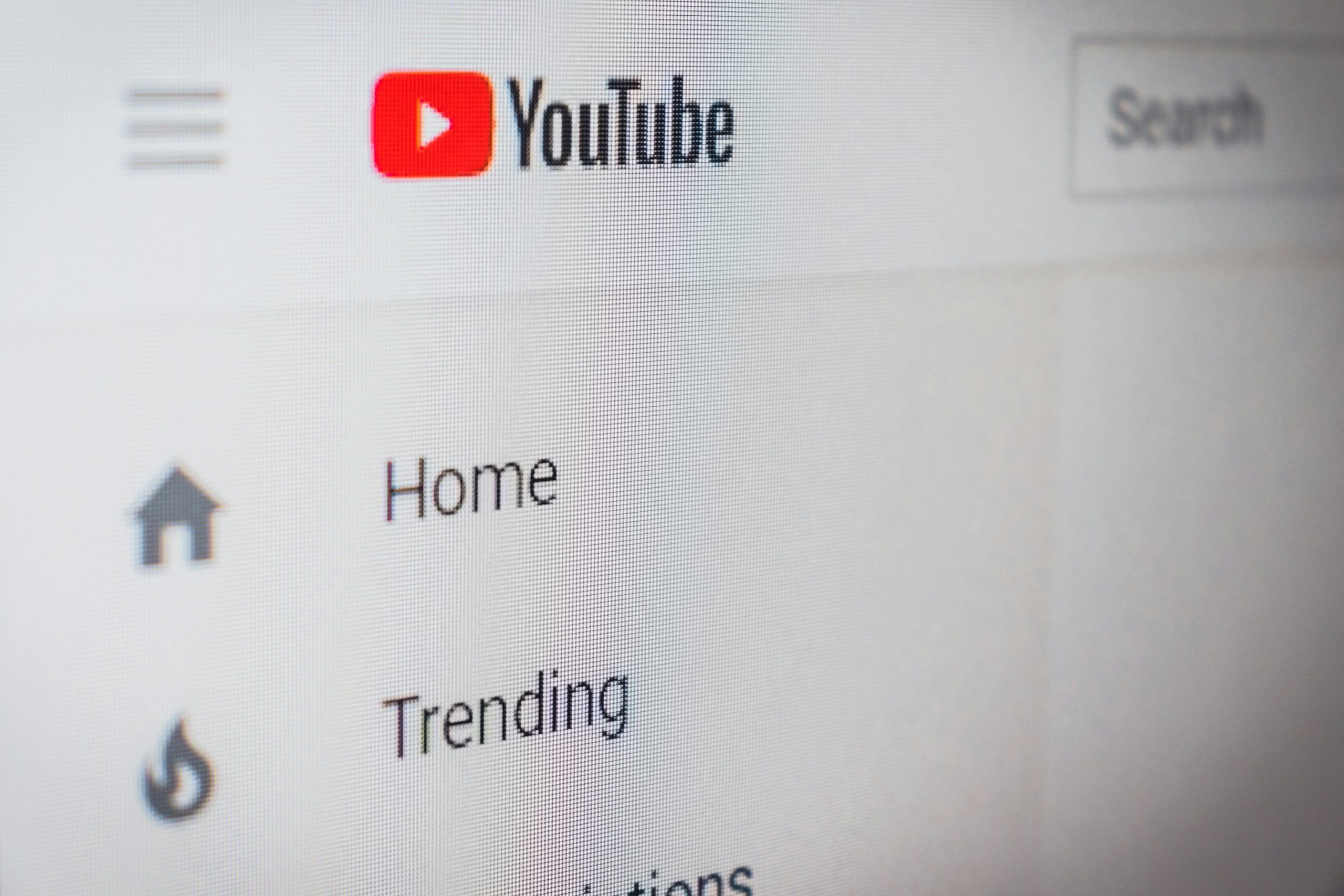
Disable VPN or Proxy Settings
If you’re experiencing issues with YouTube Shorts, one often-overlooked culprit could be your VPN or proxy settings. While these tools provide valuable privacy and access benefits, they can inadvertently disrupt your connection to services like YouTube. Unexpected latency or blocked content can stem from the routing changes introduced by these technologies; thus, disabling them might just pave the way for a smoother viewing experience.
Additionally, some VPNs and proxies may limit bandwidth or block certain features altogether. If you’re streaming in high definition and notice stuttering playback or buffering issues, consider temporarily disabling your VPN to gauge any improvements. It’s a simple step but has proven effective for many users who didn’t realize their digital shields were impeding their enjoyment of short-form video content on platforms like YouTube. By cutting through the virtual barriers for just a moment, you might unlock an entirely new realm of seamless entertainment.
Conclusion: Troubleshooting YouTube Shorts Successfully
In conclusion, troubleshooting YouTube Shorts can feel daunting at times, but a systematic approach often reveals the underlying issue with ease. Whether you’re grappling with app glitches on mobile devices or experiencing playback problems on desktop, remember that many solutions lie in simple steps: clearing cache, updating software, or even reinstalling the app can work wonders. It’s essential to keep your device’s operating system updated to ensure compatibility with new features.
Moreover, engaging with community forums and official support channels may uncover unique insights from fellow users who faced similar challenges. They often share nuanced fixes that might not be in the mainstream guides—like operating within optimal network settings or utilizing specific formats for best performance. Embracing these interactions not only enhances your troubleshooting skills but also fosters a sense of connection within the creative community. Ultimately, by equipping yourself with knowledge and patience, you can enjoy a seamless experience crafting and viewing captivating content on YouTube Shorts.