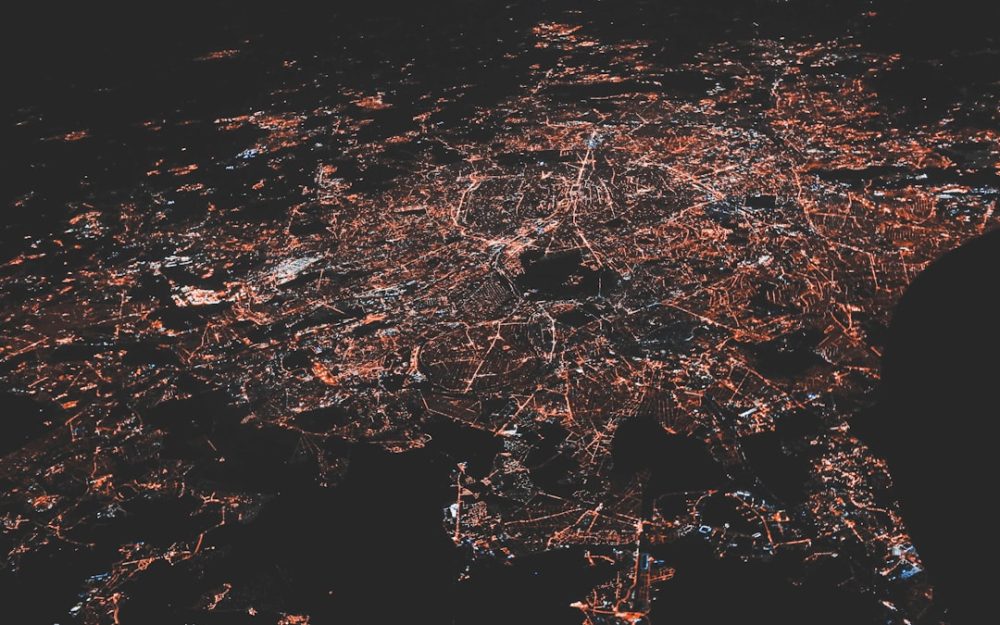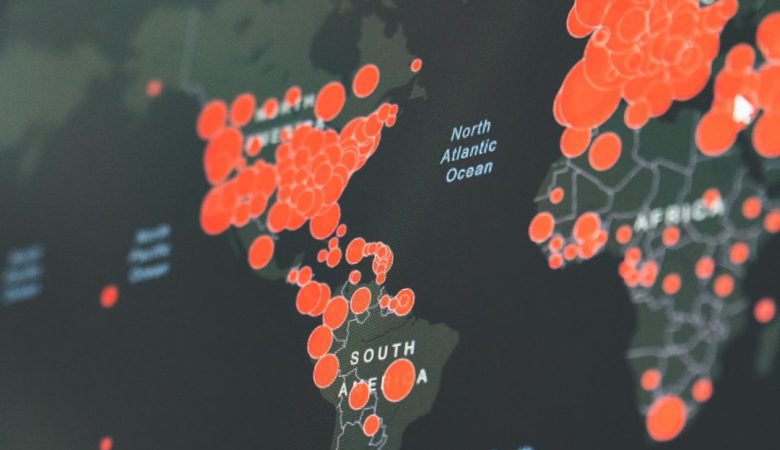The LockDown Browser is a specialized web browser developed by Respondus that prevents students from accessing other applications, websites, or resources during an online exam. Its purpose is to maintain the integrity of online testing. But what happens when a student finds themselves unable to exit the LockDown Browser, or worse, stuck inside it even after the exam ends? If you’re wondering, “Why am I stuck in the LockDown Browser?”, you’re not alone. This issue, though common, can be frustrating and even anxiety-inducing during already stressful test conditions.
Understanding LockDown Browser
Before diving into why you might be stuck, let’s quickly cover how LockDown Browser works. Unlike regular browsers, it controls your device’s environment during an exam. Features include:
- Blocking keyboard shortcuts like Alt+Tab, Ctrl+Alt+Del, or Command+Q
- Disabling access to other apps and background processes
- Preventing screen sharing or screen capture software
- Restricting access to external URLs and copy-paste functions
These security measures help ensure academic honesty, but under certain conditions, they can also backfire—blocking a smooth return to your device’s normal state.
Common Reasons You Might Be Stuck in LockDown Browser
There are several reasons why users might find themselves unable to exit the LockDown Browser after completing an exam or even before starting one. Here are some typical culprits:
- System Glitches: Occasionally, LockDown Browser may crash or freeze. This can lock your screen or make it seem like you’ve lost control.
- Running Conflicting Applications: If applications like Skype, Zoom, antivirus software, or VPNs are running in the background, LockDown Browser may refuse to start or exit.
- Improper Exit Procedure: Exiting the browser mid-exam is usually disabled, and some students assume closing the laptop lid or restarting will help. These actions can compound the problem.
- Corrupt Installation: An incomplete or outdated installation of LockDown Browser can cause it to loop or fail to respond to exit commands.
[ai-img]student laptop browser, frustrated, exam, lockdown[/ai-img]
What To Do If You’re Stuck
If you find yourself locked in the browser and unsure how to regain control of your computer, take a deep breath and try the following steps:
- Use the Task Manager (Windows) or Force Quit (Mac): Press Ctrl+Shift+Esc on Windows or Command+Option+Esc on Mac to open a process manager. Look for LockDown Browser in the list and choose to end or force quit the application.
- Restart in Safe Mode: If a regular reboot doesn’t work, try restarting your device in Safe Mode. This disables unnecessary processes and might help you bypass whatever is keeping the browser active.
- Remove Conflicting Applications: Temporarily disable any background software that might be obstructing the LockDown Browser’s functionality, such as screen recorders or anti-virus tools.
- Reinstall LockDown Browser: If none of the previous steps work, uninstalling and reinstalling the latest version often fixes any glitches related to a corrupted install.
When to Seek Help
If you’ve exhausted all obvious solutions and you’re still stuck, it might be time to seek outside help. Options include:
- Contacting Technical Support: Respondus offers a “Help Center” inside the LockDown Browser itself, although accessing it can be tricky if the software is frozen. Their website also offers a knowledge base and contact form.
- Reaching Out to Your Instructor: Teachers or proctors may have administrative privileges or information about workarounds and can reset your test session if needed.
- Campus IT Support: Most schools that use LockDown Browser have tech services prepared to handle these exact scenarios.
[ai-img]tech support, online help, student support, browser issues[/ai-img]
Preventing Future Lockouts
To minimize your risk of getting stuck in the LockDown Browser again, consider these preventative measures:
- Always close background applications before launching LockDown Browser.
- Ensure your operating system and the browser itself are up to date.
- Test your setup before exam day using the “pre-exam check” tools provided by your school or instructor.
- Avoid installing new software or making system changes right before a scheduled test.
Conclusion
Getting stuck in the LockDown Browser can feel overwhelming, especially when time and performance are on the line. Thankfully, understanding why this happens and knowing how to handle it can offer peace of mind and potential solutions. Remember, you’re not the first to face this hiccup, and support is always available to help you through it. With the right preparation and quick action, you’ll be back in control of your device in no time.