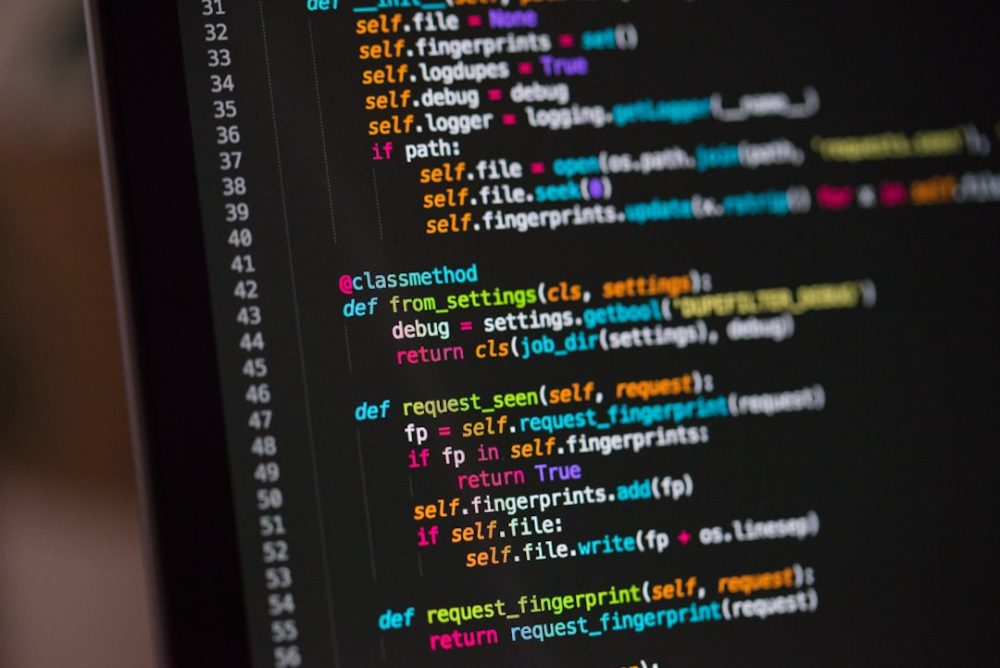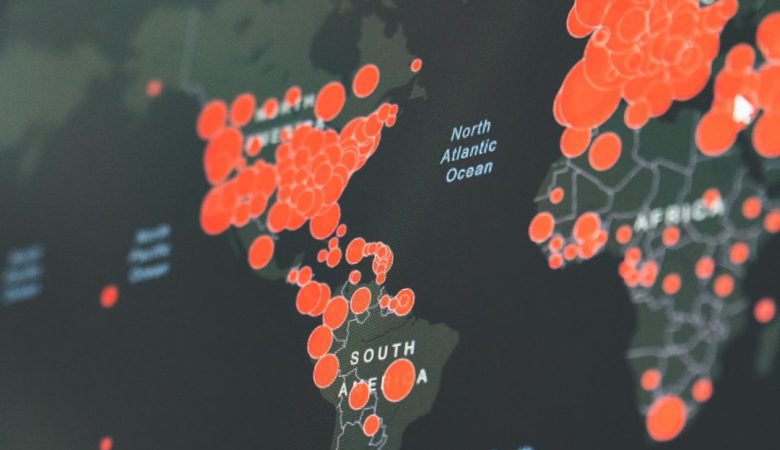You’re breezing through your FreeCodeCamp lessons, and suddenly, your <section> tags aren’t working. Frustrating, huh? Don’t worry! Here’s a simple guide to help you troubleshoot and solve the issue—without pulling your hair out.
What is a Section Tag Anyway?
The <section> tag is used in HTML to group related content together. It’s like a container for specific parts of your document. For instance:
<section> <h2>Introduction</h2> <p>This is the intro paragraph.</p> </section>
Sounds easy, right? But if something feels “off,” it’s time to break out the magnifying glass.
Step 1: Check Your Closing Tags
A common mistake: forgetting closing tags. Don’t leave your <section> tag hanging!
For example:
<section> <p>Forgot to close me!</p>
The above will cause chaos in your HTML file. Ensure every <section> has an ending </section>.
Fixed version:
<section> <p>Now I’m happy!</p> </section>
Simple, but crucial!
Step 2: Use Nesting Properly
HTML loves structure. If you nest elements incorrectly, the browser gets confused.
Example of bad nesting:
<section>
<div>
<p>Hello</section>
</div>
In the snippet above, you’ve closed the <section> inside the <p> element. Oops!
Correct nesting should look like this:
<section>
<div>
<p>Hello</p>
</div>
</section>
Step 3: Validate HTML Structure
Use HTML validators! These tools spot problems in your code. Here are a few free options:
Paste your code in these tools and fix any red flags they find. Trust us—it’s a lifesaver!
[ai-img]html validation, code checking, debugging[/ai-img]
Step 4: Reference Your CSS
Sometimes, it’s not the tag—it’s your missing or broken CSS. Double-check your styles. Did you forget to target the <section> properly?
For instance, you might have:
section-intro {
background-color: lightblue;
}
Notice anything odd? Yep, no . or # to denote a class or ID. Instead, what you need is:
.section-intro {
background-color: lightblue;
}
Or, for an ID:
#section-intro {
background-color: lightblue;
}
Step 5: Up-To-Date Browser?
Most modern browsers support <section> by default. But if you’re using an ancient browser (lookin’ at you, Internet Explorer), you might run into compatibility issues.
Make sure your browser is updated to the latest version. Or better yet, use Chrome, Firefox, or Edge for coding tasks.
[ai-img]web browsers, browser update, coding tools[/ai-img]
Step 6: JavaScript Isn’t Causing Mayhem
Sometimes your scripts interfere with sections. If you’re dynamically adding or modifying content using JavaScript, ensure the code is doing what you think it’s supposed to do.
Use console.log() statements in your script to debug and see the DOM structure after your JavaScript runs:
console.log(document.querySelector('section'));
Final Thoughts
HTML problems can be annoying, but they’re always fixable! Here’s a quick checklist to remember:
- Check your closing tags.
- Fix improper nesting.
- Validate your HTML with a tool.
- Double-check CSS references.
- Update your browser.
- Debug your JavaScript if needed.
And most importantly—don’t panic! Coding is all about experimenting, learning, and sometimes breaking things just to fix them. You’ve got this!
[ai-img]html structure, coding newbie, web development fun[/ai-img]