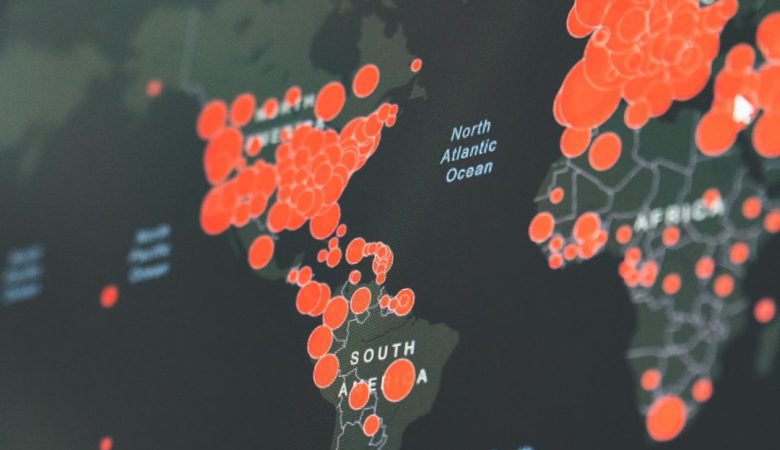Snapchat has become one of the most popular platforms for sharing moments quickly and creatively. However, one common limitation users face is the time constraint on video snaps—which can be frustrating when you want to convey more in your message. Fortunately, there are workarounds to create longer Snapchat videos without compromising the quality or your message. This step-by-step guide outlines how to get past Snapchat’s native time limit and make the most out of your video content.
Step-by-Step Guide to Creating a Longer Snapchat Video
Step 1: Understand Snapchat’s Time Limit
Snapchat originally limited video snaps to just 10 seconds. Though the current version allows for multi-snap recordings of up to 60 seconds, the app still breaks them into 10-second segments. Beyond that, users need to employ creative methods to get truly longer videos onto their story or send directly.
Step 2: Record in Segments Using Snapchat
Use Snapchat’s built-in feature for extended recordings:
- Open the Snapchat app and switch to the camera screen.
- Press and hold the record button. Snapchat will continuously record in 10-second increments up to 60 seconds as long as you keep holding the button.
- Release when you’re finished recording.
This method is great for quick and seamless video creation directly within the app.
Step 3: Use Your Phone’s Camera to Record Longer Videos
If the 60-second limit still feels restrictive, create your video using your phone’s native camera app. Most phones allow you to record several minutes of continuous footage:
- Open your camera app and switch to video mode.
- Record your video content, ensuring it’s concise and engaging.
- Save the video once completed.
[ai-img]snapchat video recording iphone android[/ai-img]
Step 4: Trim or Edit the Video
Snapchat won’t allow you to upload videos longer than 60 seconds natively. To work around this, use a video editing app like InShot, CapCut, or iMovie to split your video into multiple clips of 60 seconds or less.
- Import the video into the editing software.
- Trim it into 60-second pieces or smaller chunks if needed.
- Export each segment as a separate file.
Step 5: Upload to Snapchat as Multi-Snap Videos
Now that your video is broken into smaller parts, you can upload each one consecutively to Snapchat:
- Open Snapchat and tap on the gallery icon.
- Select “Camera Roll” to access saved videos.
- Choose each edited clip in the correct order.
- Tap “Select” in the top right corner, then add to your story or send it to a friend.
This will create a seamless viewing experience for whoever watches your snap story or receives your message.
[ai-img]editing snapchat video clips timeline[/ai-img]
Step 6: Use Third-Party Apps (With Caution)
There are third-party apps available that can help you bypass Snapchat’s video constraints. However, using these apps can put your account at risk because Snapchat’s terms of service prohibit unauthorized software. If you choose to go this route:
- Research the app’s credibility and reviews.
- Avoid apps that require your Snapchat credentials.
- Understand the risks involved with account suspension.
Tips for Better Long-Form Snapchat Videos
- Keep segments cohesive: Plan your story before breaking it into clips so the transition feels natural.
- Use engaging visuals: Add filters, stickers, and captions to maintain viewer interest.
- Include a call-to-action: If the video is promotional, guide the viewer on what to do next (e.g., swipe up, reply).
FAQs
Q: Can I upload a full 3-minute video to Snapchat directly?
A: No, Snapchat natively supports up to 60 seconds of multi-snap videos. You’ll need to segment your video into smaller clips and upload them consecutively.
Q: Does Snapchat reduce video quality when uploading?
A: Yes, Snapchat often compresses media to save bandwidth. To preserve quality, try recording and editing the video outside Snapchat before uploading.
Q: Are there any legal third-party apps recommended?
A: While there are apps like InShot and CapCut for editing, avoid apps that alter how Snapchat works or require logging into your account—these can get your profile banned.
Q: What’s the best way to create a storytelling experience with long videos on Snapchat?
A: Map out your story ahead of time, use consistent branding or voice, and blend your clips smoothly with transitions and captions.
By following these steps and tips, users can effectively bypass Snapchat’s limitations and create engaging, longer-form content that stands out in their snaps and stories.