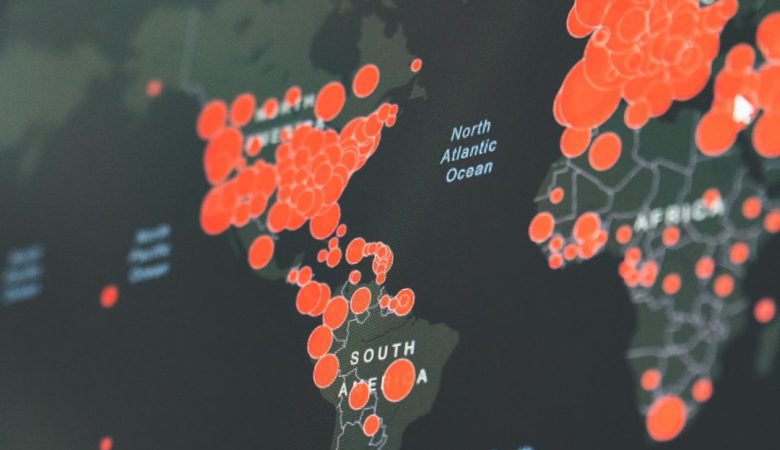The Ring app has become a popular tool for homeowners who want to keep an eye on their property and stay connected with their local community. One of its key features is “Neighbors,” which allows users to share information and receive real-time crime and safety alerts from other Ring users in their area. However, not everyone enjoys getting constant notifications from the Neighbors feature. For those looking for peace of mind without continual alerts, turning off Ring’s neighborhood notifications can be a smart choice.
Fortunately, Ring has made it relatively simple to manage and customize notifications. Here’s how users can quickly and easily disable neighborhood notifications within the Ring app.
Quick Steps to Turn Off Neighborhood Notifications
Step 1: Open the Ring App
Start by opening the Ring app on your smartphone. Ensure you’re logged into your account associated with the desired Ring devices.
Step 2: Go to the Control Center
Tap the three-line menu icon (☰) in the upper-left corner of the screen. This will bring up the main menu. Scroll down and select “Control Center.”
Step 3: Tap on Neighborhood Settings
In the Control Center, tap on “Neighborhood”. This will access Ring’s community alert settings, where you can modify notification preferences specifically for neighborhood activity.
Step 4: Open Neighbors Alerts
Under the Neighborhood tab, tap on “Neighborhood Alerts.” This section lets you choose what type of notifications you’d like to receive—or opt out entirely.
Step 5: Disable Notifications
You’ll see several options, including notifications for Crime, Safety, Unknown Visitors, and Lost Pets. Toggle off any combination of these notifications that you don’t want to receive. If you wish to turn off all notifications from Neighbors, toggle off every category.
[ai-img]ring app, neighborhood notifications, mobile phone[/ai-img]
That’s it! Once toggled off, you will no longer receive those specific neighborhood alerts. This lets users continue using their Ring device for home security purposes without being overwhelmed by messages about activity in their larger vicinity.
Additional Tips for Managing Ring Notifications
- Fine-Tune Smart Alerts: Use Ring’s Smart Alerts to minimize false alarms from motion detection.
- Customize Motion Zones: Adjust motion zones for your devices to avoid areas like streets or sidewalks that generate unnecessary alerts.
- Snooze Alerts: If you don’t want to turn them off permanently, try using the “Snooze” function for temporary relief from notifications.
Ring users can also explore the “Event History” manually within the app if they want to check neighborhood activity periodically without having it pushed to their phone.
Why Choose to Turn Off Neighbors Notifications?
While community sharing can be a valuable feature, it may not suit everyone’s needs or lifestyle. Here are some common reasons people choose to disable it:
- Privacy Concerns: Not everyone is comfortable receiving reports from strangers or sharing their device’s footage across the platform.
- Too Many Alerts: Neighborhood notifications can become overwhelming, especially in highly active areas.
- Mental Well-being: Constant alerts about crime or suspicious activity can sometimes lead to increased anxiety.
[ai-img]smart home, ring doorbell, user settings[/ai-img]
Frequently Asked Questions (FAQ)
Q1: Will turning off Neighbors notifications affect my Ring device’s core security functions?
No, turning off Neighbors alerts only stops community-generated notifications. Your Ring devices will still function and alert you about motion, doorbell rings, and other personal security events.
Q2: Can I turn off alerts for specific types of incidents?
Yes, Ring allows you to selectively disable alerts for specific categories like Crime, Lost Pets, or Safety by toggling them individually in the Neighborhood Alerts menu.
Q3: Will I still be able to view neighborhood posts without getting alerts?
Yes, even with alerts turned off, you can still open the Neighbors section in the app and browse posts whenever you like.
Q4: Can I completely opt out of the Neighbors feature?
Currently, Ring does not offer a way to completely remove the Neighbors tab, but you can disable all associated notifications to effectively disengage from the feature.
Q5: Is it possible to limit notifications to certain locations or distance?
While there’s limited customization on location-based distance, users can refine alerts based on issue types. Geographical filters may be device-dependent and vary by app version.
Managing your Ring experience should be simple and stress-free. By customizing the notification settings, users can tailor what they see to suit their preferences while still benefiting from core smart home security features.