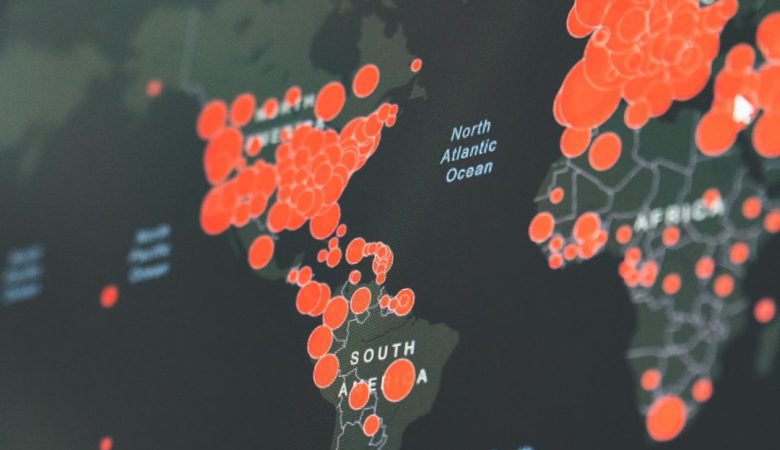So, you’ve got some great footage sitting on your phone or laptop, but now you’re wondering how to turn it into an awesome video. Don’t worry! With CapCut, editing videos is fun, fast, and super beginner-friendly. Whether you’re making a birthday montage or something cool for TikTok, this guide will help you get started.
What is CapCut?
CapCut is a free video editing app available on both mobile and desktop. It comes with all the tools you need to trim, cut, add music, effects, and more. Best of all, you don’t need to be a tech wizard to use it!
Step 1: Download and Open CapCut
Start by downloading the app from the App Store or Google Play. On a computer, visit their official site.
Once installed, open the app and tap “New Project.”
Step 2: Import Your Video Clips
Choose the clips you want to edit from your gallery. Don’t worry, you can always add or remove clips later.
[ai-img]mobile app interface, video editing, capcut[/ai-img]
Step 3: Get Familiar with the Timeline
The timeline is where most of the magic happens. It’s where you’ll trim, split, and reorder your clips.
- Trim: Shorten clips by dragging the ends.
- Split: Cut a clip in two by selecting it and tapping “Split.”
- Delete: Tap a clip, then select the trash bin to remove it.
Step 4: Add Transitions
Want your clips to flow smoothly? Add transitions between them.
- Tap on the white box between two clips.
- Select a transition style—many are free!
- Adjust the duration to make it fast or slow.
Step 5: Spice It Up with Music and Sound Effects
Background music can set the mood. CapCut comes with a library of tracks, or you can import your own.
- Tap “Audio.”
- Choose “Sounds” for music, or “Effects” for fun sounds.
- Match the beats by trimming and moving the audio under the right clips.
Step 6: Add Text and Stickers
Make your message pop with text and stickers.
- Tap “Text” > “Add Text” to type something catchy.
- Customize the font, color, and animation.
- Try funny stickers or emojis from the “Stickers” menu.
[ai-img]adding text to video, stickers, mobile editing fun[/ai-img]
Step 7: Apply Filters and Effects
Want a cinematic look or something fun? Tap “Filters” or “Effects.”
- Filters: Change the color vibe of your video.
- Video Effects: Add glitch, sparkle, or retro vibes.
- Body Effects: These track faces and movements—great for dances!
Step 8: Adjust Video Speed
Make a clip faster or slower to add drama or comedy.
- Select a clip.
- Tap “Speed” then choose “Normal” or “Curve” options.
- Slide to adjust speed. Be creative!
Step 9: Add Voiceovers
Narrate your story or just say hi to your viewers.
- Tap “Audio” then “Voiceover.”
- Hold the record button and talk.
- Add effects to your voice too!
Step 10: Export and Share!
Once you’re happy with your masterpiece, it’s time to share it!
- Tap the export icon in the top-right corner.
- Choose the quality (720p or 1080p is best).
- Save it to your device or post directly to TikTok, Instagram, etc.
[ai-img]video sharing, social media, exporting video[/ai-img]
Extra Tips for Video Success
- Keep your edits short and fun—attention spans are short!
- Use trending music if you’re posting on social media.
- Play around and don’t be afraid to make mistakes. That’s how you learn!
Final Thoughts
With CapCut, video editing doesn’t have to be scary. In fact, it’s easy and fun! Play with different tools, try out all the effects, and get creative. Before you know it, you’ll be editing like a pro. Happy editing!