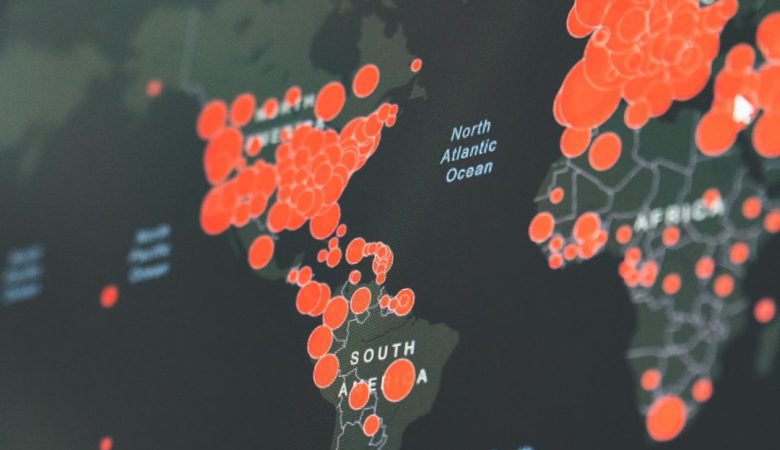Adding music to MP4 files can enhance your videos dramatically—whether you’re producing content for social media, editing a home video, or preparing a presentation. With the right tools and approach, you can embed an audio track that complements your visuals perfectly. This comprehensive guide outlines how to add music to MP4 files safely and efficiently using readily available software and platforms.
Why Add Music to an MP4 File?
Music can shape the emotions and tone of your video. It helps in:
- Enhancing storytelling: Background music can set a mood, emphasize key moments, or support a narrative.
- Improving engagement: A well-chosen soundtrack keeps viewers more invested in your content.
- Professional polish: Videos with soundtracks generally have a more complete and polished feel.
That said, it’s important to ensure you have the legal rights to use any music you add to your video. Using licensed or royalty-free content is key to avoiding copyright issues.
Methods to Add Music
There are several ways to incorporate audio into an MP4. You can use free video editing software, online platforms, or advanced professional tools. Below, we walk through the most common and effective methods.
1. Using Free Video Editing Software
Applications like Shotcut, DaVinci Resolve, and iMovie offer powerful tools for editing videos and adding soundtracks. Here’s how to do it with a typical editor:
- Import the MP4 file: Open the software and import your video file into the media library.
- Add your audio track: Import the music file (MP3, WAV, etc.) and drag it onto the audio timeline below the video track.
- Adjust timing and volume: Trim the audio as needed and ensure it syncs with your video. Lower background volume if there’s speech in the video.
- Export the file: When you’re satisfied, export the project as a new MP4 with the added music.
[ai-img]video editing software, mp4 timeline, audio track adjustment[/ai-img]
2. Using Online Tools
If you’re not keen on downloading software, several web-based editors can do the job. Sites like Kapwing, Clideo, and VEED.io allow you to add music by uploading your MP4 and audio file online.
Steps usually include:
- Uploading your video: Drag your MP4 into the website’s interface.
- Selecting your audio: Upload your chosen music track.
- Editing options: Trim or loop the music, adjust timing, and set volume levels.
- Download: After processing, save the new version of your MP4 file with embedded music.
Note: Online tools are convenient but may have file size limits and watermarks unless you pay for a premium account.
[ai-img]online video editor, adding music, exporting mp4[/ai-img]
3. Using Professional Video Editing Software
For filmmakers and advanced users, professional applications like Adobe Premiere Pro or Final Cut Pro offer unparalleled control. These allow you to:
- Create complex audio mixes with multiple music and sound effect layers
- Sync motion to music beats using keyframes
- Apply audio effects such as fades, equalization, or reverb
While these tools offer advanced features, they typically come with a subscription cost and have a steeper learning curve.
File Compatibility and Best Practices
When adding music to an MP4 file, keep in mind the following:
- Supported audio formats: Most editors support MP3, WAV, and AAC files. MP3 is widely compatible and recommended for general use.
- Audio length: Your music should not exceed the duration of your video unless you plan to loop or fade it out creatively.
- Avoid copyright violations: Use royalty-free music or get permission from the rights holder. Sites like Free Music Archive or Artlist offer licensed music options.
Final Thoughts
Adding music to an MP4 is an essential skill for content creators, educators, and professionals alike. Whether you use a free app, a browser-based editor, or a studio-grade platform, each method can help you achieve high-quality results.
Remember, the key lies in choosing the right music and syncing it effectively to the visuals. Done right, music won’t just complement your video—it will elevate it.
[ai-img]final video, mp4 output, music integrated[/ai-img]
Tip: Always keep backups of your original files before editing. That way, you can return to the source material at any time and create different versions.