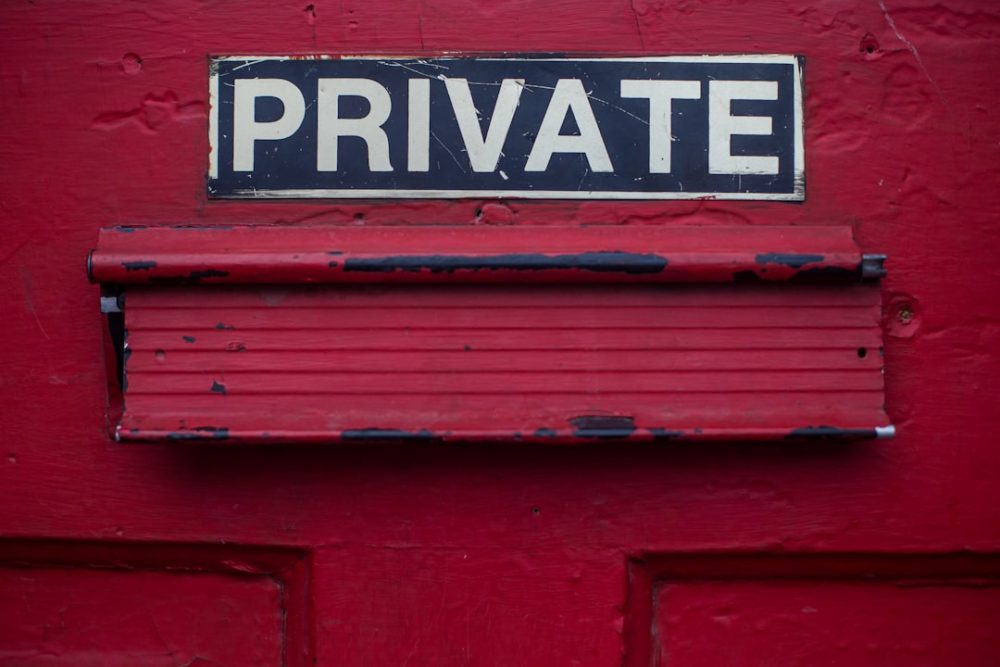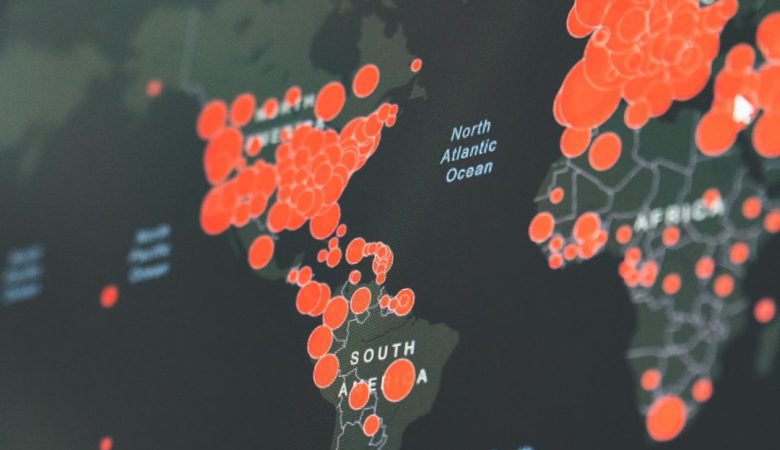In today’s digital world, privacy is more important than ever. Whether you’re working remotely, using public Wi-Fi, or simply want to maintain your online anonymity, setting up a Virtual Private Network (VPN) on your iPhone 15 is a smart move. Fortunately, Apple has made VPN configuration relatively simple, and with just a few steps, you can significantly boost your internet security.
Below, we’ll guide you through how to set up a VPN on your iPhone 15, explain your options, and share a few tips on what to look for in a VPN provider.
Why Use a VPN on iPhone?
A VPN encrypts your internet connection, safeguarding your personal data from third parties. But that’s not all. Here are some key advantages of using a VPN on your iPhone:
- Enhanced Privacy: Prevents unauthorized tracking from websites, ISPs, and government entities.
- Secure Wi-Fi Access: Protects your data when using public Wi-Fi networks such as those in cafes or airports.
- Access Geo-Restricted Content: Unlock streaming services, websites, and apps that are restricted in your region.
- Safe Online Transactions: Adds an extra layer of security during online banking and shopping.
[ai-img]iphone 15, vpn setup, privacy[/ai-img]
Step-by-Step: Setting Up a VPN on iPhone 15
There are two main ways to set up a VPN on your iPhone 15: manually configuring a VPN through iOS settings or using a third-party VPN app. Let’s walk through both options.
Option 1: Use a Third-Party VPN App
This is the easiest and most common way to use a VPN. Most reputable VPN services—like NordVPN, ExpressVPN, or CyberGhost—provide iOS apps available for download in the App Store.
- Download Your Preferred VPN App: Open the App Store and search for a VPN provider. Once you’ve chosen one, tap Download.
- Sign In or Create an Account: Launch the app and log in or register for a new account.
- Accept Configuration: iOS will prompt you to allow the app to set up VPN configurations on your device. Tap Allow.
- Connect: Once configured, you can tap a single button to connect to your chosen VPN server location.
The third-party app typically handles all necessary technical settings, making this route convenient for most users.
Option 2: Manually Set Up a VPN in iOS Settings
If you have VPN login credentials from work, school, or a specific service without a dedicated app, you can manually configure the VPN via the iPhone’s settings:
- Open the Settings app.
- Tap General, then scroll down and select VPN & Device Management.
- Tap VPN, then choose Add VPN Configuration.
- Select the VPN type: IKEv2, IPsec, or L2TP depending on the information provided by your VPN provider.
- Enter the necessary VPN settings, including server address, account name, password, and remote ID.
- Tap Done to save the configuration.
- To connect, flip the toggle switch next to the VPN profile you just created.
While this approach gives you more control, it does require having accurate and specific configuration details.
[ai-img]vpn settings, iphone screen, ios 17[/ai-img]
Tips for Choosing the Right VPN
All VPNs are not created equal. When selecting a VPN service for your iPhone, keep the following in mind:
- No-Logs Policy: Choose services that guarantee they don’t store records of your activity.
- Speed and Server Options: More servers and faster speeds improve browsing and streaming performance.
- Customer Support: Opt for VPN providers with 24/7 support for ease of troubleshooting.
- Compatibility: Ensure the VPN offers an iOS-friendly app and stays updated with the latest iOS versions.
Monitoring VPN Use
Once your VPN is active, a small VPN icon will appear in the iPhone 15’s status bar, showing that your traffic is encrypted. If you ever experience connectivity issues, simply toggle the VPN off and back on, or switch to a different server within the VPN app.
Final Thoughts
Setting up a VPN on your iPhone 15 is straightforward and offers real benefits in terms of privacy, security, and unrestricted access. Whether you use a dedicated app or configure it manually, investing a few minutes to set up a VPN can ensure your digital life stays secure—wherever you are.
Next time you’re sipping a latte in a coffee shop and using public Wi-Fi, you can relax knowing your VPN has got your back.