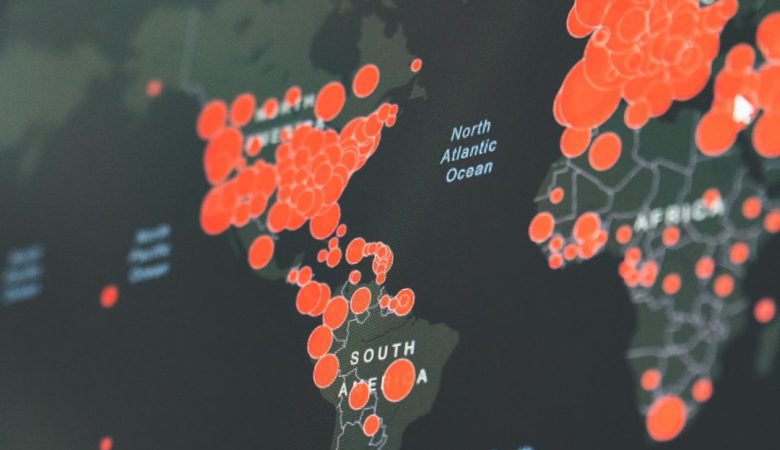Running Hugging Face GGUF models on a Windows PC allows users to leverage powerful AI capabilities for tasks such as text generation, translation, and more. GGUF is a format optimized for efficient execution, making it ideal for local inference without needing powerful cloud-based solutions. This guide provides step-by-step instructions on how to set up and run GGUF models on a Windows PC.
Prerequisites
Before running GGUF models, users need to ensure that their system meets the necessary requirements. These include:
- A Windows PC with a suitable processor (preferably with AVX2 support for better performance).
- At least 8 GB of RAM (16 GB recommended for larger models).
- Installed Python (if using Python-based implementations).
- GPU with CUDA support (optional but improves performance significantly).
Downloading a GGUF Model from Hugging Face
To begin, users must download a GGUF model from Hugging Face. This can be done by following these steps:
- Visit the Hugging Face Model Hub and search for “GGUF” models.
- Select a model that meets the required use case (e.g., LLaMA, Mistral, or other generative models).
- Download the GGUF file from the model’s repository. Usually, the file will have a
.ggufextension.
[ai-img]hugging face, model download, machine learning[/ai-img]
Setting Up the Required Software
After obtaining a GGUF model, the next step is setting up the software to run it on Windows:
Using llama.cpp
llama.cpp is an efficient framework for running GGUF models. To install and use it:
- Download the compiled Windows binaries from the llama.cpp GitHub repository.
- Extract the files to a desired directory.
- Move the downloaded GGUF model file into the same directory.
Using a Python-Based Approach
If using Python, install the required dependencies:
pip install llama-cpp-pythonThen, a basic script to load and run a model can be used:
from llama_cpp import Llama
llm = Llama(model_path="model.gguf")
response = llm("Tell me about artificial intelligence.")
print(response)
Running a GGUF Model
Depending on the chosen method, the model can now be executed. For llama.cpp, run the following command inside the extracted folder:
./main -m model.gguf -p "What is AI?"This should generate a response based on the model’s capabilities.
[ai-img]terminal, artificial intelligence, execution[/ai-img]
Optimizing Performance
For better execution speed and efficiency, users can:
- Enable GPU acceleration if supported by their model.
- Reduce model size by using quantized versions (e.g., 4-bit models).
- Adjust batch size and context length settings for improved responses.
Troubleshooting Common Issues
Some potential problems when running GGUF models on Windows include:
- Slow Execution: Use a smaller model or run with GPU support.
- Memory Errors: Lower the batch size or use a PC with higher RAM.
- Missing Dependencies: Ensure all required software is correctly installed.
FAQ
What is GGUF format?
GGUF is a format optimized for running AI models efficiently, especially on edge devices.
Can I run GGUF models without a GPU?
Yes, but performance may be lower for large models. Running on a CPU is possible, though slower.
How do I speed up execution on a Windows PC?
Enable GPU acceleration, use smaller or quantized models, and fine-tune settings like batch size.
Can I fine-tune GGUF models on Windows?
GGUF models are mostly used for inference. Fine-tuning requires access to original model weights before conversion.
Where can I find more GGUF models?
Hugging Face hosts various GGUF models in its Model Hub. Searching for “GGUF” in the library will showcase available options.