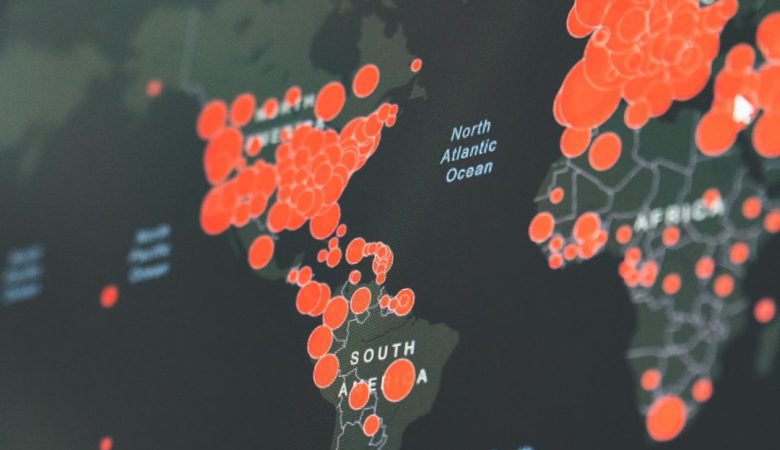Facebook ads can be frustrating, especially when they disrupt your browsing experience. Whether you’re tired of seeing irrelevant promotions or simply want to enjoy a distraction-free feed, there are ways to minimize and even eliminate these advertisements. In this article, we will explore methods to permanently get rid of annoying Facebook ads using both built-in features and third-party solutions.
Understanding How Facebook Ads Work
Before you can block Facebook ads effectively, it’s essential to understand how they work. Facebook uses a sophisticated tracking system to show personalized advertisements based on your browsing behavior, search history, and interactions. These ads appear on your News Feed, Stories, Marketplace, and even in Messenger.
Facebook does allow users to adjust their ad preferences, but completely removing ads through official means is not possible. Instead, you’ll need to rely on a combination of settings adjustments and external tools.
Adjusting Facebook Ad Preferences
While you can’t turn off Facebook ads entirely within the platform, you can reduce their intrusiveness by modifying your ad preferences.
1. Hide Ads You Don’t Like
- Click the three-dot menu on any Facebook ad.
- Select “Hide Ad” if it’s irrelevant or annoying.
- Provide feedback to help Facebook understand your preferences.
2. Adjust Ad Preferences
Facebook allows you to modify what types of ads you see:
- Go to Settings > Ad Preferences.
- Select “Ad Topics” and remove topics you don’t want to see.
- Disable “Ads Based on Your Activity” to limit tracking.
3. Limit Facebook’s Ad Tracking
Facebook collects data beyond its platform to serve relevant ads. You can stop this by following these steps:
- Go to Settings > Ad Preferences.
- Find “Ads Shown Outside Facebook” and select “Not Allowed.”
These steps will reduce ad targeting but won’t completely eliminate ads.
Using Browser Extensions to Block Ads
One of the most effective ways to stop Facebook ads permanently is by using ad-blocking extensions. These tools work by blocking ad scripts and preventing them from appearing in your feed.
Recommended Ad Blockers
- uBlock Origin – A lightweight and highly effective ad blocker.
- AdBlock Plus – A popular choice with customizable filters.
- Privacy Badger – Blocks tracking scripts that power Facebook ads.
Installing one of these extensions will drastically reduce the number of ads you see on Facebook.
Using a Custom Browser or Facebook Alternative
Some browsers provide built-in ad-blocking features. Consider using:
- Brave Browser – Blocks ads and trackers automatically.
- Mozilla Firefox – Allows additional privacy settings to reduce tracking.
Alternatively, you can use third-party Facebook wrappers or lightweight versions such as Facebook Lite, which sometimes show fewer ads.
[ai-img]ad_blocking_browser_extension_facebook[/ai-img]
Using a VPN with Ad Blocking
Another way to stop Facebook ads is by using a virtual private network (VPN) with a built-in ad blocker. This method enhances privacy while removing intrusive advertisements.
Top VPNs with Ad-Blocking Features
- NordVPN – Includes a Threat Protection feature that blocks ads.
- Surfshark – Has built-in ad-blocking and anti-tracking tools.
- ProtonVPN – Offers strong privacy protection with an ad blocker.
VPNs also prevent Facebook from tracking your activity across other websites.
Disabling Facebook Ads on Mobile Apps
Blocking Facebook ads on mobile devices is more challenging due to app restrictions, but there are some workarounds:
1. Use Ad-Blocking DNS
Some DNS services can block ads system-wide:
- Install an ad-blocking DNS app like AdGuard DNS or NextDNS.
- Configure your device to use custom DNS settings.
- This prevents Facebook ads from loading within the app.
2. Use a Modded Facebook App
Unofficial versions of Facebook, such as Frost or Friendly, remove ads automatically. However, these apps may not always be secure or updated regularly.
[ai-img]mobile_ad_blocking_facebook_settings[/ai-img]
What to Avoid
When trying to eliminate Facebook ads, be cautious of these misleading solutions:
- Paid “Ad-free” Facebook Apps – Many are scams and don’t actually block ads.
- Fake Browser Extensions – Some claim to block ads but actually collect user data.
- Clicking on “Ad-Free” Facebook Links – These might be phishing attempts.
Stick to verified tools and methods to stay safe online.
Final Thoughts
While it’s impossible to remove Facebook ads entirely using settings alone, combining ad blockers, VPNs, and privacy-focused browsers can significantly enhance your experience. By applying these techniques, you can enjoy Facebook with fewer interruptions and greater control over your online privacy.
For those who want a completely ad-free experience, considering alternative social platforms that prioritize user experience without intrusive advertising might be the best solution.