Have you ever been in the middle of personalizing your Android device, only to be met with the frustrating message that Zedge servers cannot be reached? You’re not alone. This popular app, known for its vast collection of ringtones, wallpapers, and notification sounds, can sometimes feel like a digital tease when it fails to connect. The excitement of finding the perfect sound or stunning background can quickly turn into annoyance as you stare at an error screen.
But fear not! In this article, we’ll explore eight effective solutions to help you troubleshoot and resolve this pesky issue. Whether you’re a tech novice or a seasoned pro, we’ve got straightforward strategies that will get your Zedge experience back on track in no time. Say goodbye to server problems and hello to seamless customization as we delve into each solution designed specifically for your Android device!
Introduction: Understanding the Zedge Server Issue
One of the most frustrating experiences for Zedge users on Android is encountering the servers cannot be reached error. This problem can disrupt your seamless access to a vast repository of ringtones, wallpapers, and more, leaving you feeling disconnected from a crucial part of your device’s personalization. But what causes this issue? Often, it’s not just about poor internet connectivity or app glitches; underlying server maintenance or regional outages could play significant roles too.
Additionally, understanding how Zedge interacts with its servers can shed light on why these issues surface. The app relies heavily on robust cloud infrastructure to deliver content efficiently; any hiccup in this pipeline can result in accessibility problems for users worldwide. Moreover, firewalls or restrictions imposed by your local network settings may inadvertently block the connection to Zedge’s servers, making it essential to evaluate all potential factors affecting connectivity.
By delving deeper into these insights, you’ll realize that troubleshooting is just as much about acknowledging external influences as it is about adjusting internal settings. Recognizing this broader context will not only enhance your understanding but also empower you to take targeted actions toward resolving the servers cannot be reached issue effectively.

Check Your Internet Connection Stability
Ensuring the stability of your internet connection is essential when troubleshooting issues like the Zedge servers cannot be reached error on your Android device. A shaky connection can result in interrupted data transfer, leading to incomplete downloads or failure to connect altogether. To assess your internet’s reliability, consider performing a simple speed test or trying to stream videos; if you notice buffering or lagging, these are signs that your connection might not be stable enough for seamless app usage.
Next, check both Wi-Fi and mobile data connections; sometimes, switching between them can make an immediate difference. Wi-Fi networks can occasionally become overloaded with multiple devices connected, causing slowdowns and interruptions. Alternatively, if you’re relying on mobile data, ensure you’re within a good coverage area. Additionally, consider restarting your router or toggling airplane mode on and off for potential quick fixes. Making these adjustments may not only resolve your Zedge connectivity issue but also enhance the overall performance of other apps vying for bandwidth on your device.
Clear Zedge App Cache and Data
Clearing the Zedge app cache and data can work wonders in resolving connectivity issues, particularly when faced with the dreaded Zedge servers cannot be reached error. Over time, cached data may become corrupted or obsolete, leading to sluggish performance or failure to connect. Accessing your device’s settings and navigating to App Info can reveal a trove of options; by selecting “Clear Cache,” you effectively refresh the app’s memory without losing any personal preferences or downloaded content.
However, a more thorough approach involves clearing both cache and data. This action resets Zedge to its factory-like state—removing saved settings and account details but empowering it with renewed vigor. Once this is done, relaunch Zedge to experience improved responsiveness as it reconnects with its server afresh. Embracing this technique not only enhances performance but also offers an opportunity for users to reevaluate their favorite wallpapers and ringtones as they navigate a pristine app landscape once again.
Update Zedge to Latest Version
Updating Zedge to the latest version is a crucial step that can significantly enhance your user experience and resolve connectivity issues, such as the frustrating servers cannot be reached problem. The developers at Zedge consistently roll out updates that not only introduce new features but also fix bugs and improve server compatibility. By ensuring you’re running the latest version, you minimize risks of outdated software interfering with your access to their massive library of wallpapers, ringtones, and more.
Moreover, frequent updates often come with optimizations specifically aimed at strengthening connectivity and reducing latency during server interactions. If you’ve faced recurrent issues with accessibility, checking for an update may just provide the solution you’re looking for. Plus, newer versions are typically designed to be more compatible with recent Android system upgrades—another layer of assurance that enhances both performance and functionality. Don’t overlook this simple yet effective strategy; it could make all the difference in enjoying a seamless Zedge experience once again!
Restart Your Android Device
One of the simplest yet most effective troubleshooting steps for resolving the Zedge servers cannot be reached issue on your Android device is to restart it. It’s amazing how often we overlook this fundamental solution, but a fresh start can clear temporary glitches that may be affecting your connectivity. When you restart your device, it resets network connections and recalibrates background processes, potentially solving any hiccups that are interfering with Zedge’s server access.
Moreover, restarting your phone can help free up RAM and close apps running in the background that might be consuming unnecessary resources. In an age where we multitask across numerous applications, it’s easy for our devices to become bogged down, leading to conflicts or performance issues. So take a moment—give your device a quick restart and see if Zedge picks up its connection again. This single action not only addresses immediate issues but also serves as routine maintenance for optimal performance!

Disable VPN or Proxy Settings
If you’re encountering the Zedge servers cannot be reached issue on your Android device, it’s essential to consider whether your VPN or proxy settings might be interfering with your connection. While these tools can enhance privacy and unrestrict access to content, they can also inadvertently block app communications. Disabling your VPN or proxy settings might just clear the path for Zedge to connect smoothly.
To turn off these features, head into your device’s settings under Network & Internet. Look for options that mention VPNs or proxies—if you’re using a third-party app, you may need to disable it directly through that application as well. Once disabled, restart Zedge and check if the connectivity issue persists. Sometimes this simple adjustment can make a world of difference in restoring your access to wallpapers, ringtones, and more without hindrance from altered networking configurations.
Remember that while using a VPN is generally beneficial for security purposes, it’s vital to toggle its use based on specific applications’ requirements. Keeping an eye on these settings not only helps resolve immediate issues but also provides you with greater control over how apps interact with online services in the future.
Adjust Network Settings on Android
Adjusting your network settings on Android can be a game changer when facing connectivity issues like the Zedge servers cannot be reached problem. Begin by diving into the Settings app, navigating to Network & Internet, and exploring both Wi-Fi and Mobile Network options. Often, simply toggling Airplane mode on and off can refresh your connection, clearing minor glitches that might prevent Zedge from communicating with its servers.
If that doesn’t do the trick, consider forgetting the Wi-Fi network you’re connected to and reconnecting. This action not only resets your connection but also allows your device to renew its IP address—potentially resolving communication barriers with Zedge’s infrastructure. Additionally, adjusting DNS settings can elevate your experience; switching to a reliable public DNS server like Google (8.8.8.8) or Cloudflare (1.1.1.1) could enhance speed and connectivity stability for all internet-based applications on your device.
Finally, don’t hesitate to explore advanced settings such as resetting network preferences entirely. This action will clear saved networks but breathe new life into any malfunctioning connections by restoring original configurations tailored for optimal performance across apps like Zedge. Remember, sometimes a simple adjustment is all you need to unleash seamless access to rich media content!
Reinstall the Zedge App Completely
Reinstalling the Zedge app might seem like a last resort, but it’s often one of the most effective solutions for resolving persistent connection issues. When you uninstall and then reinstall the app, you’re not just refreshing its presence on your device; you’re also erasing any corrupted files or outdated caches that might be hindering performance. To maximize this process, ensure you back up any personalized settings or downloaded content to avoid losing your favorite ringtones and wallpapers.
Once you’ve cleared the app from your device, head to the Google Play Store to download it afresh. This ensures you’re getting the latest version designed to work seamlessly with updates in Android itself. After installation, take a moment to review permissions—granting it proper access can significantly boost its functionality and connectivity to Zedge’s servers. Engaging with a freshly installed app can rekindle that initial excitement as new features may enhance your user experience while helping eliminate previous glitches!
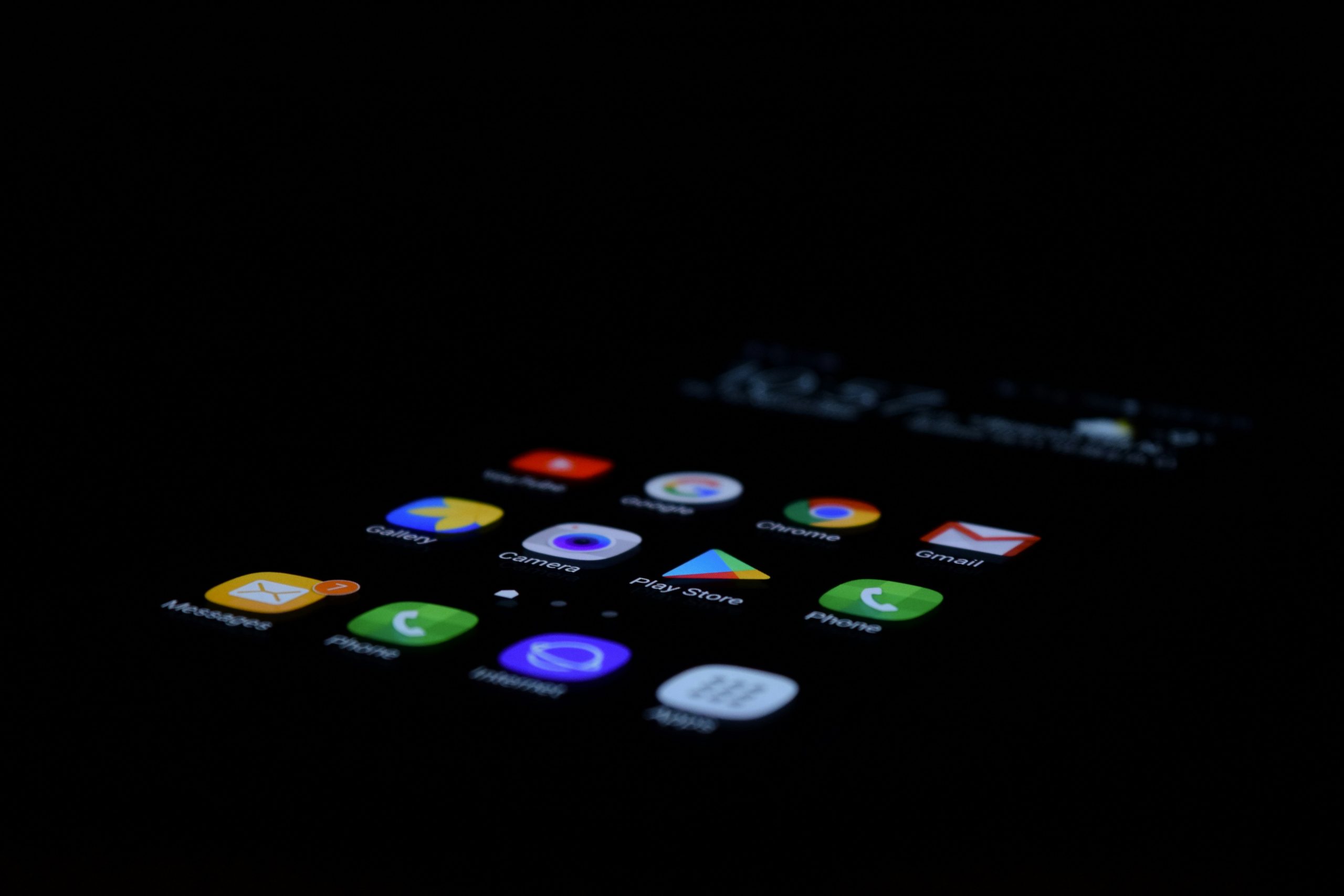
Contact Zedge Support for Assistance
If you’ve exhausted all troubleshooting methods and still find yourself confronting the elusive Zedge servers cannot be reached issue, it might be time to reach out to Zedge Support. This dedicated team of professionals is equipped with the latest information regarding app performance and server stability, ensuring you get accurate insights tailored to your situation. By contacting support directly, you not only receive personalized assistance but also contribute valuable feedback that can help improve overall service for everyone.
When reaching out to Zedge Support, provide as much detail as possible about your problem. Share specifics like error messages, the steps you’ve already taken to resolve the issue, and any relevant device information. This proactive approach not only speeds up response times but allows their team to diagnose trends or recurring issues more effectively. Remember, user reports can lead them to discover potential bugs or server hiccups—your voice matters in enhancing future app experiences!
Conclusion: Resolving Zedge Server Connectivity Problems
In conclusion, tackling Zedge server connectivity problems requires a blend of technical troubleshooting and user insight. Regularly updating the app can significantly enhance its performance by incorporating patches that address connectivity issues. However, beyond software updates, users should also consider their network environment; switching between Wi-Fi and mobile data often reveals underlying connection problems tied to specific networks.
Moreover, engaging with the Zedge community through forums can yield valuable insights and shared solutions from fellow users who have faced similar dilemmas. They might even provide tips about app settings or device compatibility that are not officially documented. Ultimately, a proactive approach—combining regular maintenance of apps, troubleshooting network issues, and seeking community support—can lead to a smoother experience on Zedge, ensuring you never miss out on your favorite tones and wallpapers again.





