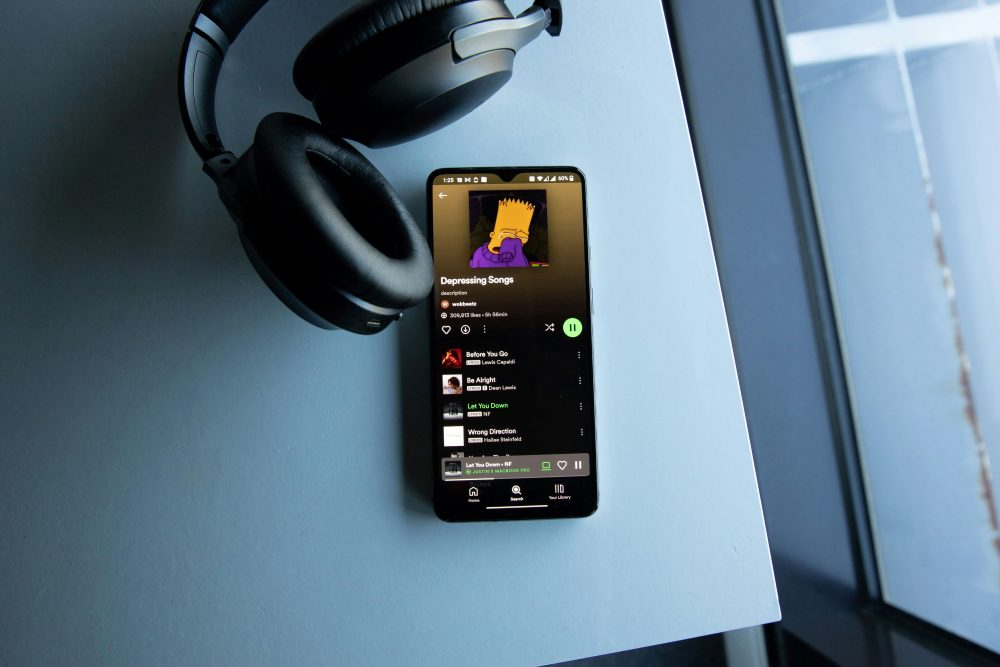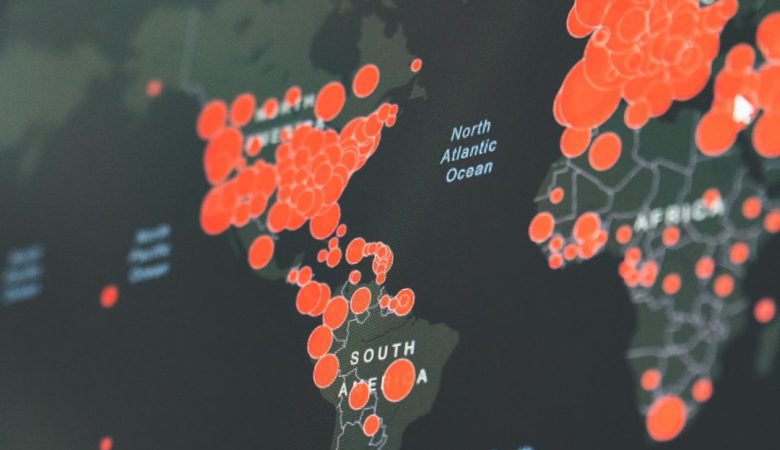When using Discord, a popular voice and community app, audio issues can be frustrating and disruptive—especially when communication is critical. One common issue users experience is their audio cutting in and out during voice chats. Fortunately, there are several effective methods to troubleshoot and fix Discord audio cutting out errors. Here’s a guide outlining 12 practical solutions that can help restore clear communication on Discord.
[ai-img]discord voice chat, audio waveform, headphones[/ai-img]
1. Check Your Internet Connection
A slow or unstable internet connection can easily cause audio to cut out. Users should:
- Switch to a wired Ethernet connection if possible
- Reset their router
- Check bandwidth usage in the background
2. Restart Discord
Sometimes a simple restart is all it takes to reset temporary glitches in the app. Completely close Discord and relaunch it, ensuring no background processes are hanging.
3. Update Discord
Older versions of Discord may contain bugs that affect audio. To update manually, press Ctrl + R while in Discord to refresh the app and initiate any pending updates.
4. Adjust Discord Voice Settings
Go to User Settings > Voice & Video and check these configurations:
- Change the input sensitivity (disable “Automatically determine input sensitivity”)
- Choose the correct Input/Output devices
- Switch the Audio Subsystem to “Legacy” under Advanced settings
5. Disable Quality of Service (QoS)
Sometimes, the QoS setting interferes with audio transmission. Disable it by navigating to:
User Settings > Voice & Video > Enable Quality of Service High Packet Priority and toggle it off.
6. Clear Discord Cache
A corrupted cache may be the culprit. Navigate to the cache folder for Discord:
- Windows: Press Win + R, type
%appdata%, find the Discord folder, and delete its Cache folder.
Restart Discord after clearing the files.
7. Update Audio Drivers
Outdated or corrupted audio drivers can cause loss in audio clarity. Update them through:
- Windows Device Manager > Sound, Video and Game Controllers
- Right-click your audio device and choose Update driver
8. Change Server Region
If you’re in a voice channel where audio keeps cutting out, try switching the voice channel’s server region. This option is available to the server admin, under:
Server Settings > Overview > Server Region.
9. Disable Background Applications
Some applications, such as Skype, Zoom, or screen recorders, might interfere with Discord’s microphone access. Close unused applications and check which processes have microphone access in OS permissions.
[ai-img]discord settings, microphone, pc settings[/ai-img]
10. Configure Windows Sound Settings
Make sure your correct device is selected under:
- Control Panel > Hardware and Sound > Sound > Playback/Recording
Disable any enhancements or exclusive mode that gives exclusive control to one app.
11. Reinstall Discord
If none of the above steps work, a clean reinstall might help. Uninstall Discord from your system, delete the config and cache files, and download the latest version from Discord’s official site.
12. Use Discord Web Version
As a last resort, try switching to Discord’s web version as a temporary workaround. It can bypass certain app-related bugs or permission issues that cause audio drops.
FAQs
- Q: Why does my audio stop working only in Discord?
A: Discord uses specific voice processing technology that may conflict with other settings or apps, causing selective audio issues. - Q: Can antivirus software cause audio problems?
A: Yes, some antivirus software can block or limit Discord’s voice features. Check your antivirus settings and add Discord as an exception. - Q: Is this issue more common on certain operating systems?
A: Audio issues can occur on both Windows and macOS, but the fixes may vary slightly depending on the configuration and audio hardware. - Q: Should I use push-to-talk or voice activity?
A: Using push-to-talk often prevents accidental cutouts and is recommended when background noise might interfere with voice detection.
By methodically applying these techniques, most Discord users can quickly resolve any audio cutting out issues they face. Ensuring proper settings, updating drivers, and managing system resources play a crucial role in maintaining crisp, uninterrupted communication.